You can edit the profile of a user or partner if required.
To edit a profile information, follow these steps.
- Log on to SEQRITE MSSP with your credentials.
- Click the circular icon available on the upper-right corner.
The Edit Profile page appears.
You can edit the Company Details, Point of Contact Detail, Notifications, and Settings as required.
- Verify the mobile number.
a. Navigate to Point of Contact Details tab, click Verify. Verify Mobile Number dialog box is displayed.
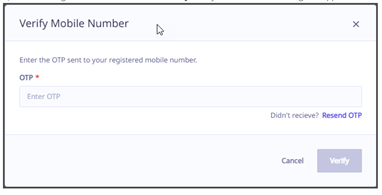
b. Enter the OTP sent to your registered mobile number and click Verify.
-
• If OTP is correct, confirmation message “Your mobile number has been successfully verified” is displayed and Verified status is shown against number.
-
• If OTP is incorrect, you need to enter the correct OTP. Three incorrect attempts are allowed within 60 seconds.
-
• If you haven’t received the OTP, click Resend OTP.
Note:
• Follow the above procedure to verify mobile number if you change your mobile number anytime. - Click Save.
Note:
• At present, SMS-based OTP authentication is available for mobile numbers with ISD code +91. This means that users with mobile numbers registered in India can receive a one-time password via SMS for authentication purposes.
Setting notifications
You can configure the setting for notification for various incidents such as if any license is going to expire soon, a license has been deactivated, and so on. The partners will get the notification as per the setting.
- In the Edit Profile of a partner, click the Notifications tab.
- Under License/Site Notification, configure the following settings.
- License of a site is about to expire.
- License of a site has expired.
- License of a site is about to be deactivated.
- License of a site has been deactivated.
- Under Virus Notifications, configure the following settings.
- Endpoint Protection Virus infection detected at any site
- Endpoint Protection Virus Outbreak detected at any site
Note: These options may not appear in Seqrite Endpoint Protection.
- To save your setting, click the Save button.
Setting time zone
In Settings, you can select the time zone for your geographical location. This helps you to adjust to your local time, wherever you are located.
- On the Edit Profile, click the Settings tab.
- Under Time Zone, select the time zone for your geographical location.
This helps to set to your local time. - To save your setting, click the Save button.

