The Asset Management Page offers the following actions related to synced devices from cloud IdPs:
- Adding Filter
- Importing Devices manually
- Adding IdP
Adding Filters
You can filter or search the devices by using the available filters as follows:
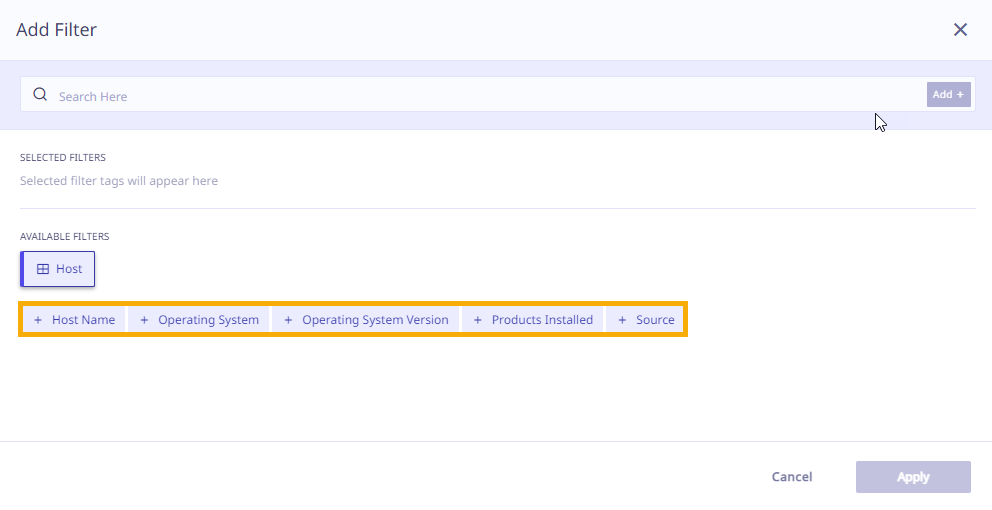
Importing Devices manually
You can import multiple devices at a time through a CSV file. The file size must be less than or equal to 1MB.
To import devices, follow these steps:
- On the Asset Management Page, click Import . The Import Device dialog appears.
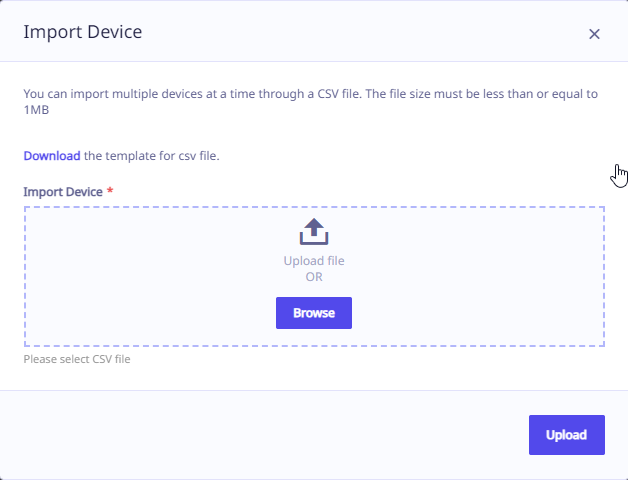
- Click Browse and navigate to the folder containing the .CSV file. If you do not have the .CSV file ready, you can download the template file using the download link on the Import Device dialog and then use the downloaded file as a template to add new devices.
- Select the .CSV file containing the device data.
- Click Import. After successful import, a success prompt is displayed. The import process takes place in the background and after completion you will be notified via email about number of devices imported also any rejected records, if any .
Adding IdP
You can sync devices by adding IdP. To add Identity Providers (IdPs), refer to the steps outlined under the heading Adding IdP from the Admin Section.

