The Device Page displays the list of Devices in a tabular format on which the Agents for the Seqrite Products are installed as follows,
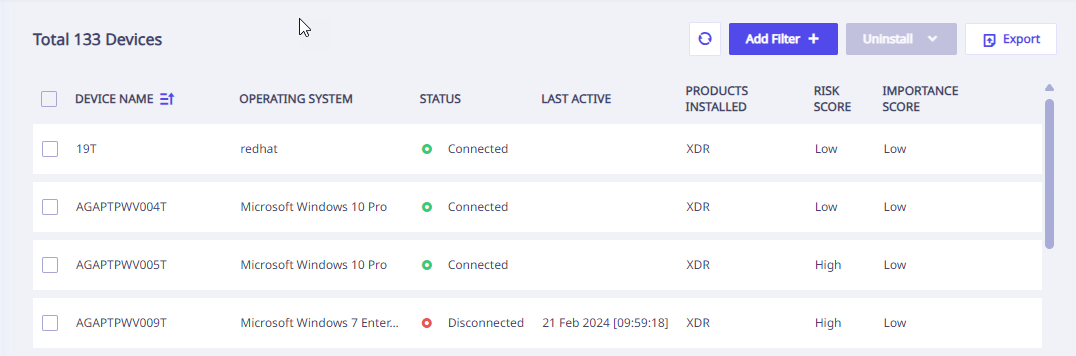
The Device list shows the following details related to the devices,
| Column Name | Description |
|---|---|
| Device Name | Device name on which the Seqrite Universal Agent has been installed. |
| Operating System | Operating System Name (Windows/Linux/MAC). |
| Status | Status of the Seqrite Universal Agent (Registered). |
| Is Connected | Seqrite Universal Agent status (Connected/Disconnected). |
| Last Active | Seqrite Universal Agent last active timestamp. |
| Products Installed | Name of the installed Seqrite-Product. |
| Risk Score | XDR/EDR score. |
| Importance Score | Dynamic device tag score + Data Privacy score. |
When you click any device from the list, the above information is displayed in the right panel along with the Uninstall option as follows,
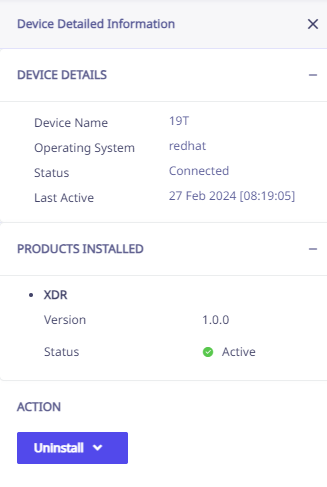
The Administrator can uninstall the Seqrite-Products from two places,
- from the Device List, by selecting the device and clicking Uninstall, followed by selecting the respective Seqrite-Product.
- from the Device Detailed Information right panel by clicking Uninstall, followed by selecting the respective Seqrite-Product.
Multiselect uninstall is also possible.
Creating and Collecting Logs:
The administrators can now create and collect logs from the devices section.
To create a log
- Select one or multiple devices from the Devices list.
- Select the Actions dropdown from the top and select the products ( Zero Trust, XDR, Data Privacy).
- Enter a file name, and click the Submit button.
- This will flash a success message.
- Click the device selected for this action. This opens the ' Detailed Device Information panel on the right side where the users can select the Download Device log file to download the same.
Devices Grid View User Experience Enhancement
Users can now select and adjust the columns in the Devices Grid, tailoring the table view to match their specific preferences
Dashboard View based on User Console Selection
When a user selects a console (e.g., XDR), the system will display the dashboard corresponding to the selected console only.
This improvement ensures users have a streamlined and relevant view, eliminating unnecessary distractions and enhancing productivity within the platform.
Devices in XDR
Upgrade Notification
When a device is running an outdated version of a product, a "Need Upgrade" banner will appear under the Products column in the device grid.
To upgrade these devices:
Select the devices marked with "Need Upgrade".
Click the Actions dropdown located at the top-right corner of the screen.
Choose Upgrade from the list of available actions.
The system will initiate the upgrade process for the selected devices.
Tag Management
XDR now supports the assignment of both dynamic and static tags to devices.
Users can apply tags to selected devices for better categorization, tracking, and automation.
Action Logs
The Action Logs feature enables users to track administrative activities performed on devices. Logs are displayed with the following details:
Features:
Search by Device: Use the device search bar to view logs for a specific device.
Filter Logs: Apply filters to refine the results based on various criteria.
Export Logs: Click the Export button (located at the top-right corner) to download the action logs for reporting or archival purposes.

