To edit the user, follow these steps:
- Log on to the Seqrite Centralized Security Management portal.
- Click the circular icon on the upper right corner of the dashboard. The options to edit profile, change password, logout etc. are displayed.
- Click the Edit Profile option on the drop-down. The Edit Profile page is displayed.
- Change the details for email, Firstname, Lastname, Mobile number and phone as required. A confirmation dialog box is displayed.
Note: ☛
If you change the Email address, you will be logged off the portal and you will not be able to login using the previous Email address. An activation mail is then sent to the new email address and you are required to click the activation link in your new email inbox to activate the new email address. -
Verify the mobile number.
a) After entering the mobile number, click Verify. Verify Mobile Number dialog box appears.
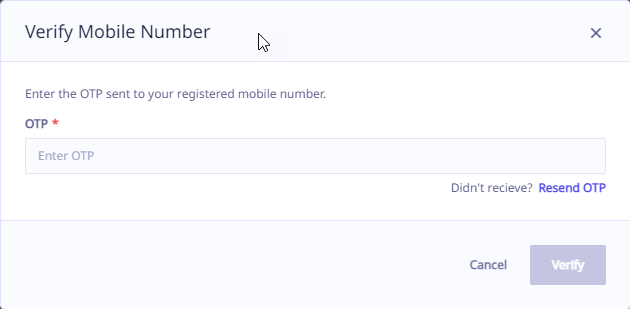
b) Enter the OTP sent to your registered mobile number and click Verify.
- If OTP is correct, confirmation message “Your mobile number has been successfully verified.” appears and the Verified status is shown against the mobile number.
- If OTP is incorrect, you need to enter the correct OTP. Three incorrect attempts are allowed within 60 seconds.
- If you haven’t received the OTP, click Resend OTP.
Note: ☛
Follow the above procedure to verify mobile number if you change your mobile number anytime. -
Select Enable Two-Factor Authentication (2FA) if you want to add an extra layer of security.
- Email-based OTP authentication is enabled by default. The OTP is sent to the user’s registered email address.
- Select SMS-based OTP. The SMS OTP for authentication is sent to the user’s registered mobile number.
- Email and SMS based OTP are available only if you enable Two-Factor authentication.
- Click Save. Use the Reset icon to reset any changes made to the page. A success prompt is displayed and profile information is updated.
Note: ☛
Users must verify their registered mobile number through the Edit Profile section in their login to start using SMS-based OTP for authentication. When the administrator enables 2FA for users, the users receive an email notification. Subsequently, every time the users log in, they are required to provide an OTP that is sent to their registered mobile or email address in order to access the Seqrite Centralized Security Management portal.
Note: ☛
At present, SMS-based OTP authentication is available for mobile numbers with ISD code +91. This means that users with mobile numbers registered in India can receive a one-time password via SMS for authentication purposes.

