Follow these steps to quickly get started with SIA:
- Login to XDR Console Start by logging into the XDR console using your credentials.
- Locate the SIA Icon On the top-right corner of the screen, click on the circular SIA icon.
- Open the SIA Pop-Up Screen This will open the SIA pop-up window, where you'll find everything you need to interact with Seqrite Intelligent Assistant.
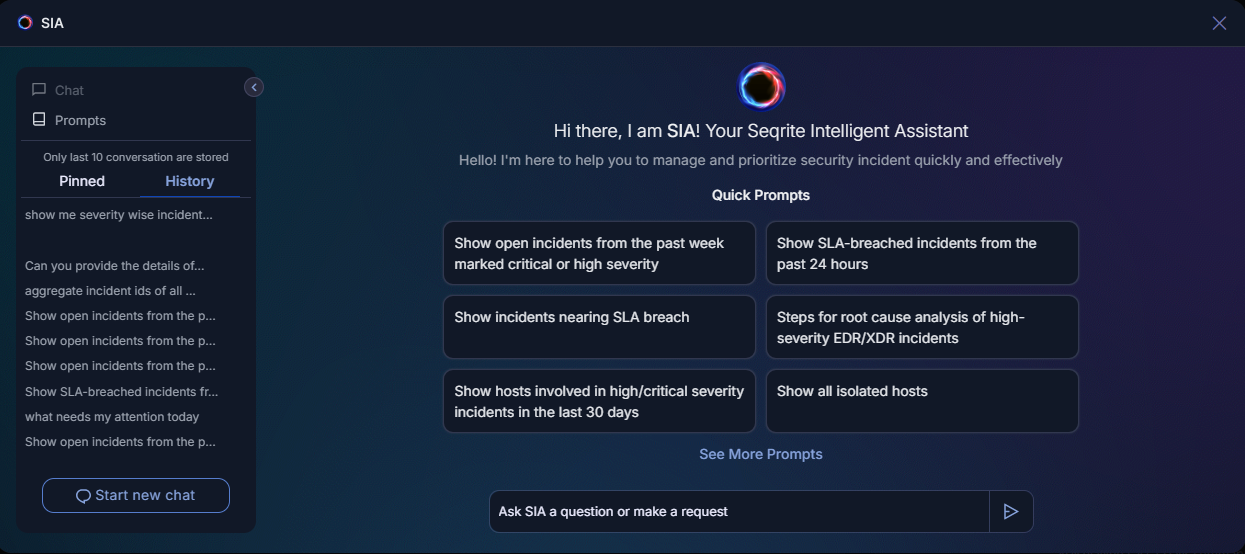
- Explore the SIA Pop-Up Screen Once the SIA pop-up is open, you'll see:
- A welcoming message: "Hi there, I am SIA! Your Seqrite Intelligent Assistant. Hello! I'm here to help you manage and prioritize security incidents quickly and effectively."
- Quick Prompts: A set of predefined actions for faster assistance.
- See More Prompts: Click here to view the full list of available prompts.
- Chat Window Space: Start typing to initiate a chat with SIA.
- Navigation Options On the left side of the SIA pop-up window:
- Chats and Prompts Tabs: Toggle between tabs for easy access.
- History Tab: View the last 10 conversations for reference.
- Pinned Tab: Access pinned conversations instantly.
- Start a New Chat Button: Begin a new interaction with SIA anytime.
![]()

