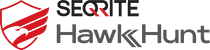Navigating to Base Alerts
Click Base Alert tab on the Incidents page.
Landing page
Go to Incidents> Base Alerts.
Existing base alerts if any are listed.
The following table describes fields that you can view in the table on the Base Alerts page.
| Fields | Description |
| ALERT NAME | Displays the name of the base alert. |
| ALERT TYPE | Displays the type of the base alert. |
| SOURCE | Displays the source of the base alert. |
| CREATED ON | Displays the time and date of when the base alert was created.
You can sort the displayed list as per the created date of alerts from latest to older. |
| TACTICS | Displays tactics of the base alert. |
To select all the alerts from the list, select the check box in the header row.
To select an individual alert, select the check box in that row.
The following two actions can be done on the selected alerts.
- Associate with Incident
- Create New Incident
Filter
To filter base alerts as per your requirements, enter the criterion in the filter box, add more conditions as required. The displayed base alerts list is automatically updated as per the set criteria.
Selecting the View duration
You can view the alerts in the following hours, days or weekly or monthly slots:
- Hour wise
- Last 1 hour
- Last 24 hours
- Today (Since midnight 12.00 AM)
- Day wise
- Last 7 days
- Last 15 days
- Last 30 days
- Custom
Associate with Incident
- Select the alert that you want to associate with the incident by clicking the respective check box. The Associate with Incident button is enabled.
- Click the Associate with Incident. The Select Incident dialog appears.
- Select an incident with which you want to associate these base alerts. You can search the incident by name or ID in the list.
- Click Associate with Incident.
The alert is associated with the incident.
Create New Incident ( combine with base alert)
- Select the alert that you want to combine with a new incident by clicking the respective check box. The Create New Incident button is enabled.
- Click the Create New Incident button. The Create New Incident dialog appears.
- Enter the name of the incident. The selected base alerts will be combined with the newly created Incident.
- Click Create.
The new incident will be created and the selected base alerts will be combined with the incident.
Alert Summary
When you click the row of the alert, the Alert Summary appears in the right pane. You can copy Alert Name by clicking copy icon.
You can copy Alert ID by clicking copy icon.
If you click View Details button in the Summary, timeline view of the alert appears.
In the Alert Summary, the following buttons are present.
- Associate with Incident
- Create New Incident
By clicking these buttons, you can do the respective actions.