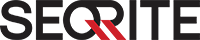FortiAnalyzer Firewall Configuration Requirements and Setup
By following these steps, you can successfully configure the FortiAnalyzer Connector and the FortiGate Firewall to forward events to your specified machine.
FortiAnalyzer Ingestion Connector Configuration
- Navigate to the Connector:
-
- Navigate to the Connector page in the XDR portal and select Ingestion.
- Select Event Connector.
- Click Configure.
-
- Configure the Event Connector:
- Enter the Collector ID and Password.
- Select Validate and Save.
FortiAnalyzer Connector Requirements
Required Systems- Linux
- Static IP Address:
- Ensure the machine has a static IP address allocation.
- Install Docker Engine:
- Install Docker from Get Docker
- Start the Docker service using the following command:
systemctl start docker
- Collect System IP Address:
- Note the IP address of the system.
- Open Firewall Ports:
- For Linux and macOS:
# Opening port in Linux system firewall firewall-cmd --permanent --add-port=514/udp firewall-cmd --reload
- For Linux and macOS:
- Download Docker Image:
- Download the Docker image tar file from the given URL:
https://hawkkhunt.seqrite.com/edr/v1/edr/ga/qa/edr/v10/event_collector/download?collectorId=<As created above>&password=<As created above>
- Download the Docker image tar file from the given URL:
- Load Docker Image:
- Load the Docker image using:
docker load --input <path to hhcollector-1.0.0.tar file>
- Load the Docker image using:
- Start the Agent:
- Start the agent using the command:
docker run -p 514:514/udp --env COLLECTOR_ID=<created collector id> hhcollector
- Start the agent using the command:
FortiAnalyzer Configuration Requirements
- Event Collector Setup:
- Ensure the event collector is up and running.
- Configure FortiGate Firewall:
- Go to the FortiGate firewall interface.
- Navigate to Logs & Report > Log Settings.
- Under Global Settings, enable:
- Address
- Event Logging
- Local Traffic Logging
- Syslog Logging
- Enter the IP address of the FortiAnalyzer.
- Click Apply.
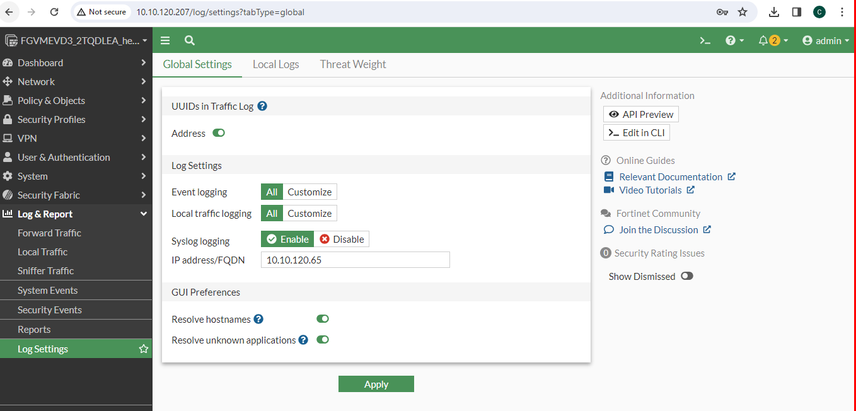
- Add Device to FortiAnalyzer:
- Go to the FortiAnalyzer interface.
- Navigate to Device Manager.
- Click Add Device.
- Enter the Name and Serial Number (FortiGate Firewall Serial Number).
- Click Next, then Finish.
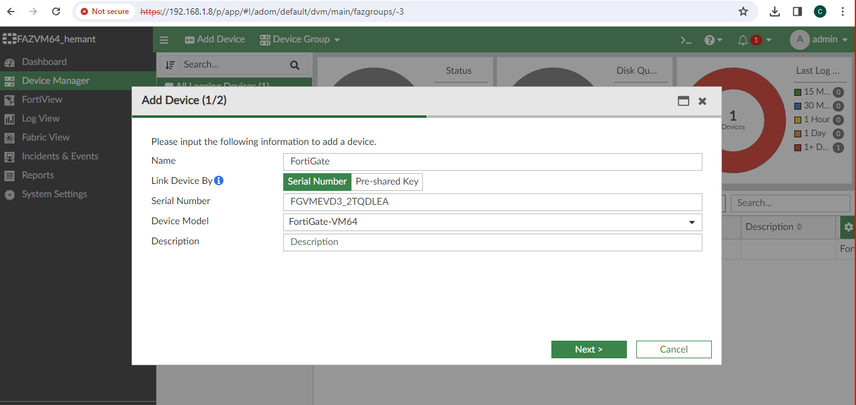
- Configure Log Forwarding:
- Go to System Services.
- Navigate to Advanced and choose Log Forwarding Settings.
- Under Syslog Server, select Add.
- Set the event collector machine IP and UDP port 514 as the target for syslog log forwarding.

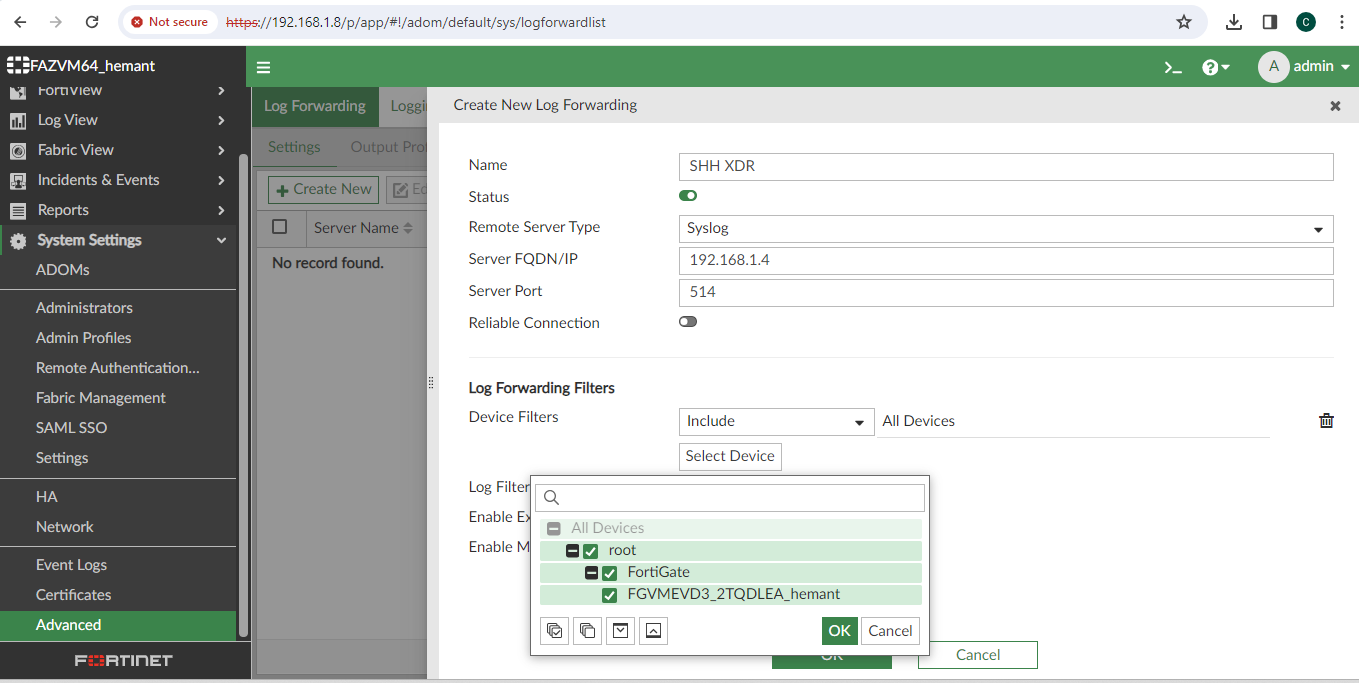
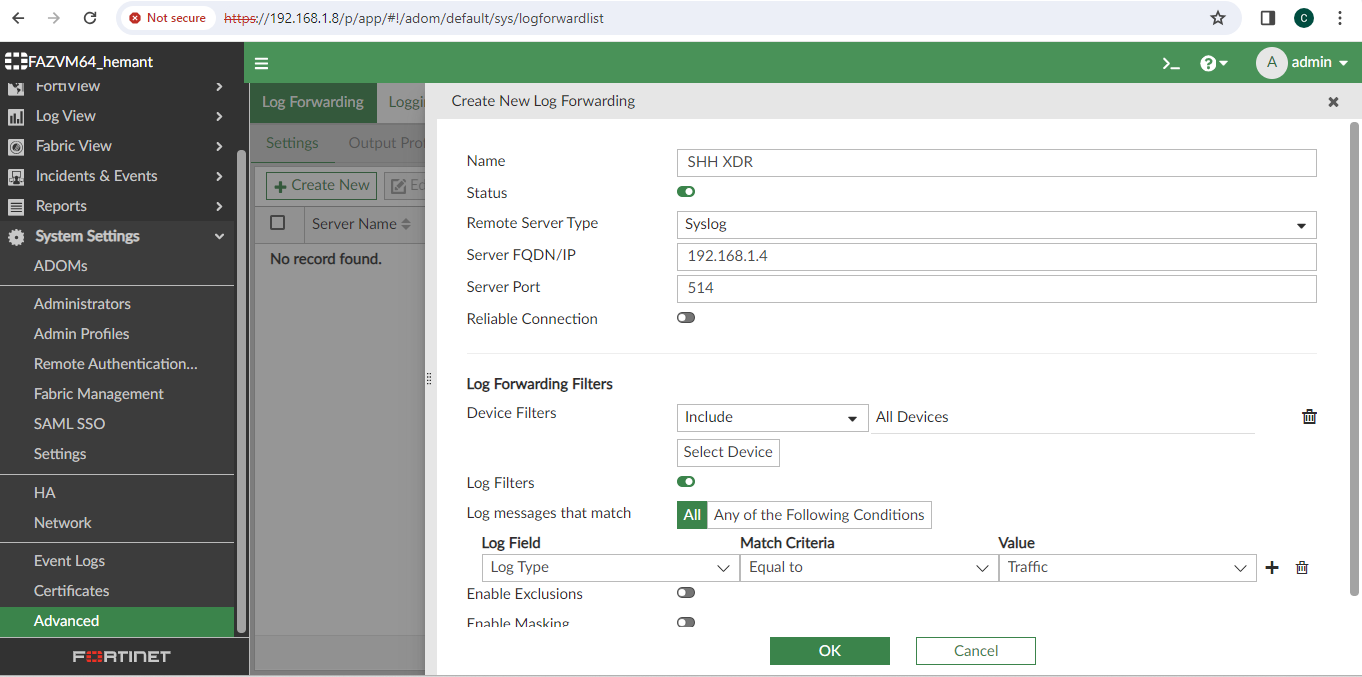
- Save and Apply Settings:
- Ensure all configurations are saved and applied.