- Checkpoint Connector Requirement.
-
When the Firewall does not have Public access i.e. it is running on a private network, then to connect with the firewall the App Connector is required.
-
Log in/Sign up to the checkpoint firewall smart console. Go to the Management and Setting. Click on the New for the creation of the API Key.
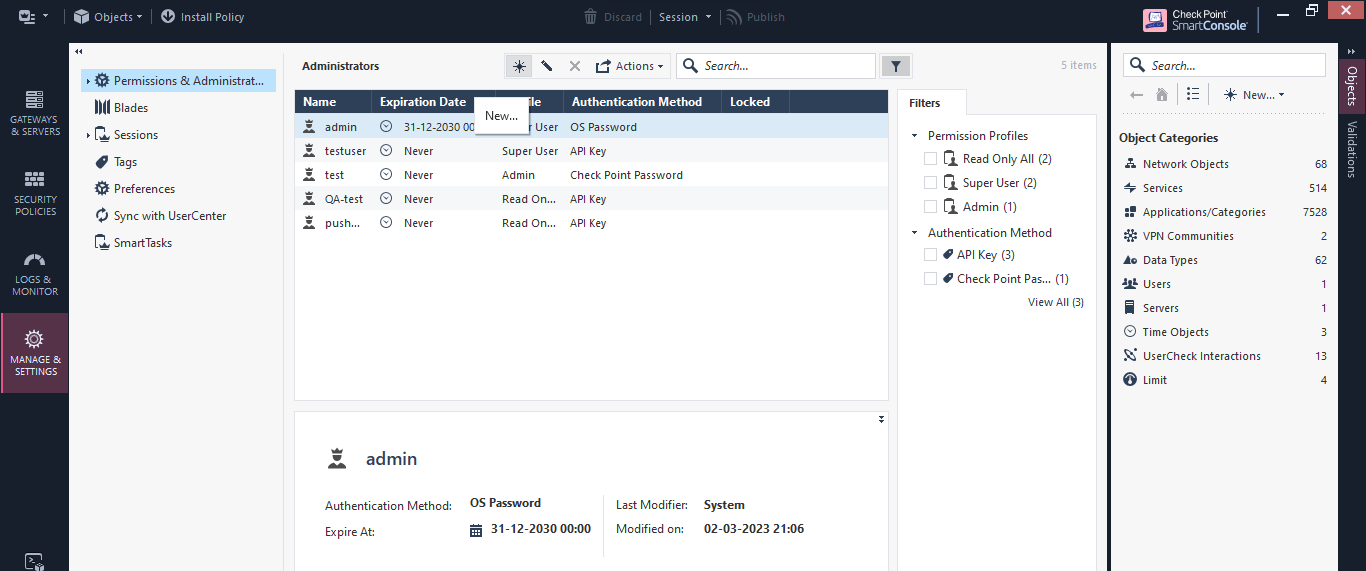
-
Under the Authentication, in Authentication Method select the API key.

-
Select the Permission profile as read only if only need ingestion connector (the permission can vary according to requirement)
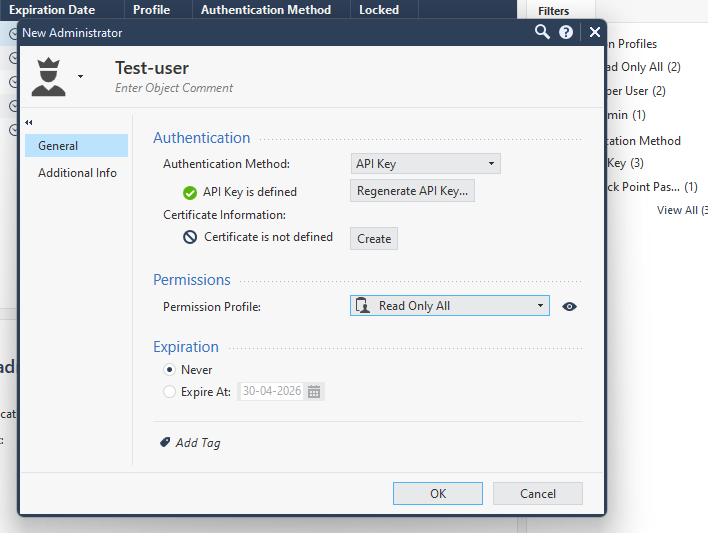
-
Click on OK to generate API key. Copy the API key and Save it, because this will be used as API key for the connector configuration.
Open image-20240521-073746.png
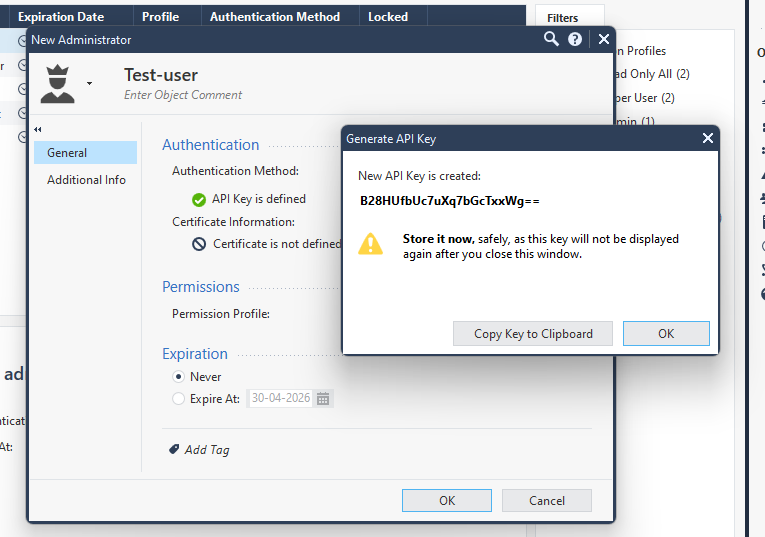
-
Click on publish and publish all your recent changes.
Open image-20240521-073933.png
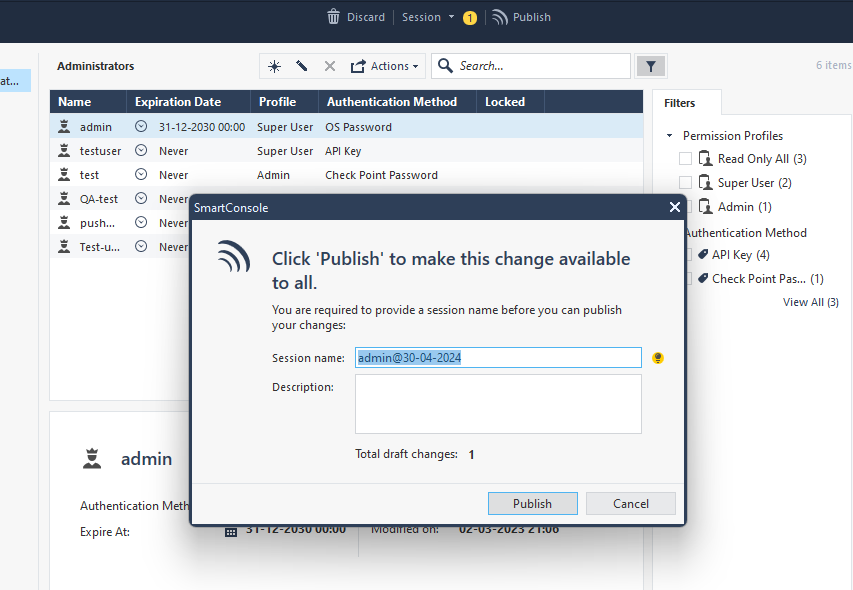
- Configuration of Checkpoint Event Downloader Connector.
- Under the Connector, go to Ingestion.
- Select Checkpoint Event Downloader Connector. Click on Configure.
- Enter the Server URL, API Key, Trust any certificate (true/false), has public access? (yes/no), App connector identifier.
- Select the Validate and Save.
- Configuration of Checkpoint Response Connector.
- Under the connector, go to Response.
- Select Checkpoint Response Connector. Click on Configure.
- Enter the Server URL, AccessToken, Trust any certificate (true/false), has public access? (yes/no), App connector identifier.
- Select the Validate and Save.

