How to Generate Google user ID
To generate a Google user ID, follow these steps.
- Navigate to People:get.
- In the Try this API window, configure the following settings.
| Setting | Description |
|---|---|
| resourceName | Enter people/me |
| personFields | Enter metadata,emailAddresses (May leave this field empty) |
| requestMask.includefield | Leave this field empty. |
| Credentials | Enable the following options. · Google OAuth 2.0 · API Key |
- Click Execute.
-
Sign in with your Google account when prompted.
- Make sure you use a corporate email address as a master account before you handover the device to the employee.
- This email account will be used to unlock a device on which FRP is enabled.
- Select Allow to grant the required permissions.
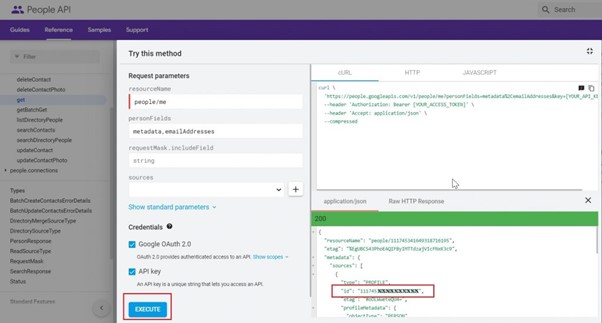
A 21-digit ID is generated in the application/json tab in the id field.
- Go to the Seqrite EMM console, associate the Google user ID with the corporate email account, and then apply the policy to the devices.
Associate Google user ID with Corporate Email Account
To associate the Google user ID with the corporate email account in Seqrite EMM, follow these steps.
- Log in to Seqrite EMM.
- Navigate to Profiles > Polices.
- Select Add Policy > Add.
- Write a policy name and a description. Click Next.
- On the Edit Policies tab, scroll down until you find the Factory Reset Protection option.
- Enable the Factory Reset Protection option.
- Enter the corporate email address and Google user ID.

- Click Save.
You can apply this policy to a group. The policy will be applied to all the devices in that group

