- O365 Message Downloader Connector Configuration Requirement.
- Sign in to the Microsoft Entra admin center.
- Browse to Identity > Applications > App registrations and select New registration.
- Enter a display Name for your application. Users of your application might see the display name when they use the app, for example during sign-in. You can change the display name at any time and multiple app registrations can share the same name. The app registration's automatically generated Application (client) ID, not its display name, uniquely identifies your app within the identity platform.
- Select the Supported account types as Accounts in this organizational directory only (<Tenant Name/domain> only – Single tenant).
- Don't enter anything for Redirect URI (optional).
- Select Register to complete the initial app registration.
-
Once the registration finishes, the Microsoft Entra admin center displays the app registration's Overview pane. You see the Application (client) ID. Also called the client ID.
-
Also, you see the Client credentials, Select the Add certificate or secret > New client secret (or If using already registered, then select your application. Then Select Certificates & secrets > Client secrets > New client secret).
-
Add a description for your client secret.
-
Select an expiration for the secret or specify a custom lifetime. Client secret lifetime is limited to two years (24 months) or less. You can't specify a custom lifetime longer than 24 months.
-
Select Add.
-
Record the secret's value for use in your client application code. This secret value is never displayed again after you leave this page.
-
Add permission to access Mail and User API,
-
Select API permissions > Add a permission > Microsoft APIs. Select Microsoft Graph and then, Delegated permissions.
-
Under Select permissions, Search for User, and Select User.Read, User.Read.All, User.ReadWrite.All
-
Then, Search for Mail, and Select Mail.Read, Mail.Read.Shared, Mail.ReadBasic, Mail.ReadBasic.All, Mail.ReadWrite.
-
Select API permissions > Add a permission > Microsoft APIs. Select Microsoft Graph and then, Application permissions.
-
Under Select permissions, Search for User, and Select User.Read, User.Read.All, User.ReadWrite.All
-
Then, Search for Mail, and Select Mail.Read, Mail.Read.Shared, Mail.ReadBasic, Mail.ReadBasic.All, Mail.ReadWrite.
-
Make Sure the the Admin Consent Required is Yes. If Not then, click on Grand Admin Consent.

-
All the Permission will look like this.
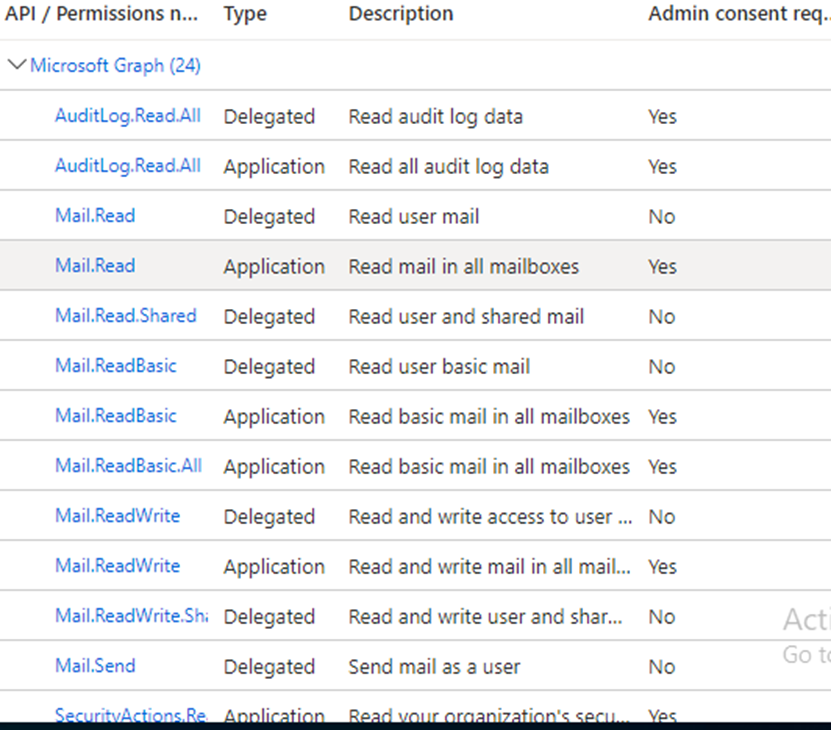
-
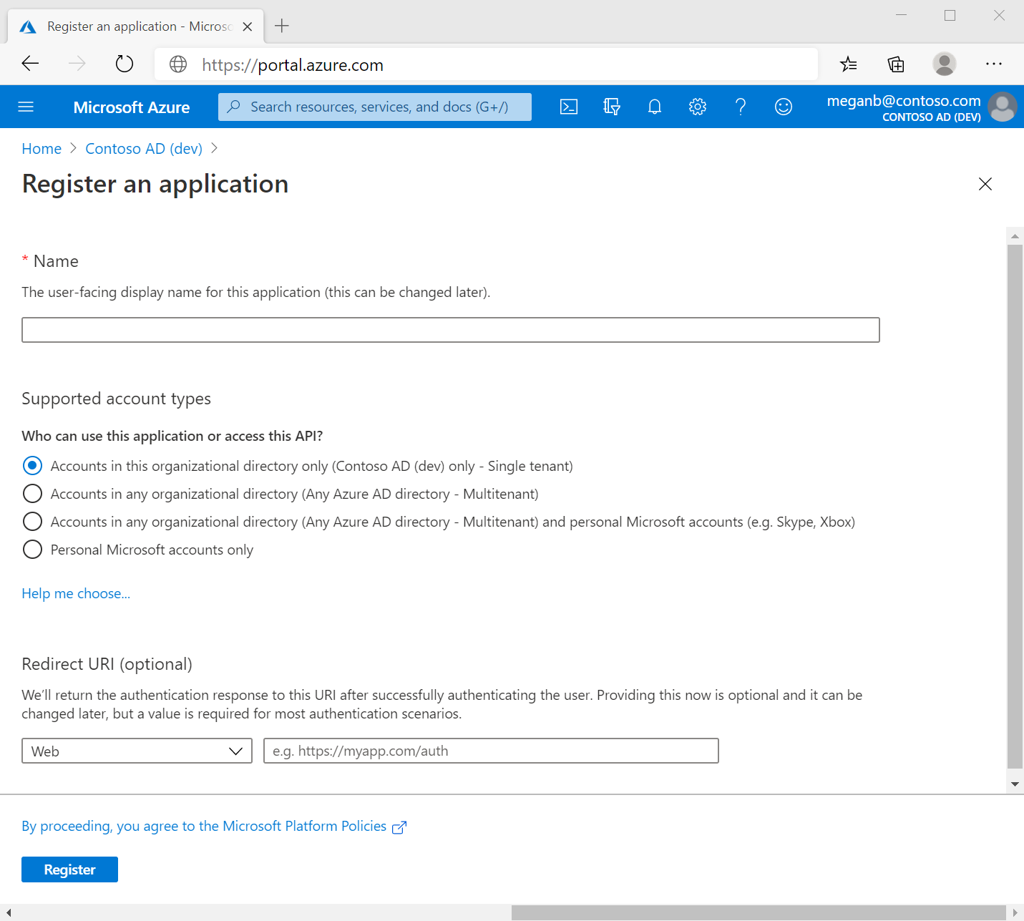
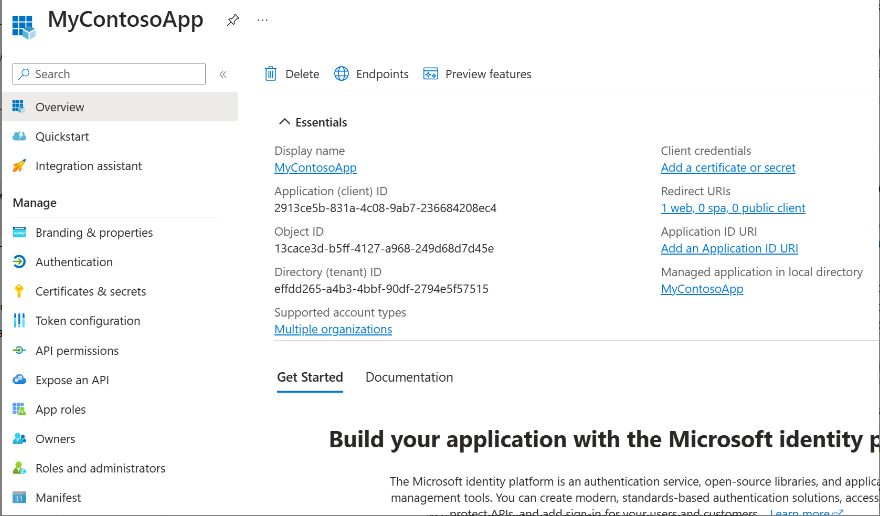
- Configuration of O365 Message Downloader Connector.
- Under the connector, go to Ingestion.
- Select O365 Message Downloader. Click on Configure.
- Enter the Client Domain (Ex. quickheal.com), Client Id, and Client Secret.
- Enter Comma (,) separated domains in Trusted Domain.
- Select the Validate and Save.

