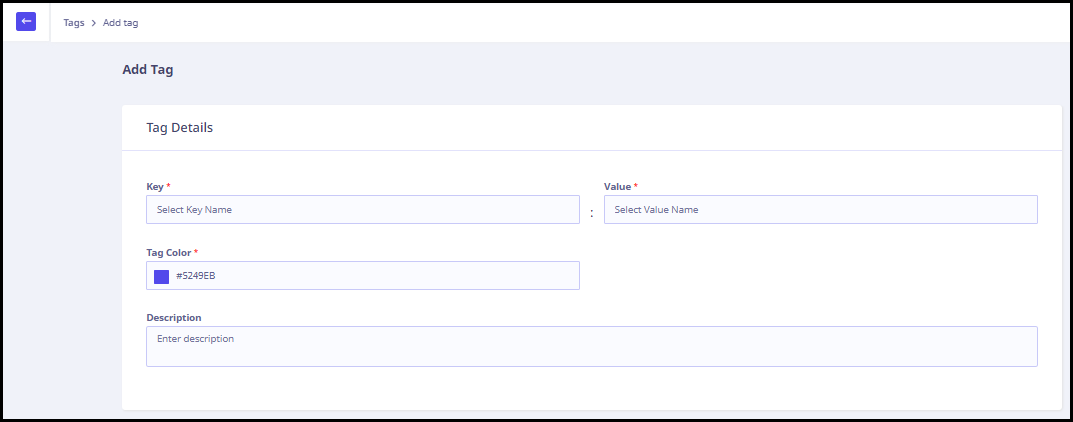Tags help you classify the PD and PII information on your databases as per your requirements. You can use the default tags in Seqrite Data Privacy or create a custom tag as required. Default tag usually has a predefined or default key that is identified with a value. You can also create a custom tag with a new key and associate a value with the key. You can link a color with a tag for ease of identification and provide a description.

At the top of this page, a series of widgets display the count of total tags, default tags, and custom tags. In the middle section, the following information for existing tags is displayed.
| Column Name | Description |
|---|---|
| Key | Tag key. |
| Value | Tag value. |
| Type | Type of the tag whether default or custom. |
| Description | Additional information about the tag. |
Actions available with tags
When you hover over each tag, the following options appear on the far right in the empty space next to Description column.
| Action Icon | Action Label | Description |
|---|---|---|
 |
Enable | To enable the tag. |
 |
Disable | To disable the tag. |
 |
Edit | To edit the details of a custom tag. |
 |
Copy | To copy the tag. |
 |
Delete | To delete a custom tag. |
You can also select multiple tags and perform the above operations.
- Search: You can also search for a tag using the designated search box.
- Add Tag: To create a new custom tag.
Adding a tag
To add a tag, follow these steps.
-
Log on to the Seqrite Data Privacy portal. On the Tags page, click Add Tag.
- On the Add Tag page, enter the following information as required.
- Enter the tag key.
- Enter the tag value
- Color of the tag.
- Enter additional information about the tag, if any.
- Click Add tag. A success prompt is displayed and the tag is added to the list.