Dashboard is the default page that is displayed after you log on to the Seqrite Enterprise Mobility Management (mSuite) console. Dashboard gives a glimpse of the status on various factors such as if any devices do not comply with the company policy, if any restricted apps are installed or required apps are removed without the permission from the administrator, there is any virus attack on a device, or there is any policy violation.
Dashboard helps to navigate easily to all the features or components of the Seqrite Enterprise Mobility Management (mSuite) console. However, access to the features or components is based on the license type that you buy.
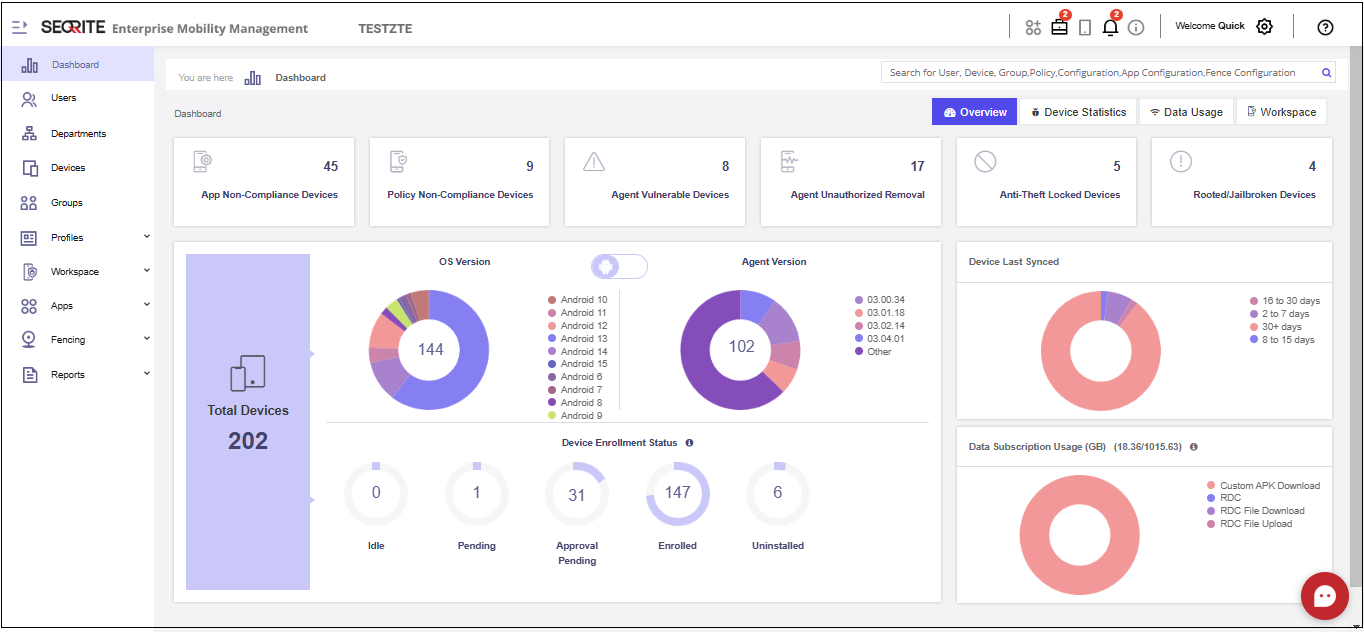
Seqrite Enterprise Mobility Management (mSuite) generates alerts and detailed reports on the cloud console for the cyber threats occured on mobile devices.It also include reports, alerts, and mitigation of cyber risks such as malware, spyware, viruses, or other threats.
Dashboard includes the following information.
Overview
| Section | Description |
|---|---|
| App Non-Compliance Devices | This tile shows the devices that are app non-compliant. It lists those devices that are not compliant with allowed app configuration settings. App is either in pending state for installation/un-installation or Launcher is in pending state for activation/deactivation. |
| Policy Non-compliance Devices | This tile shows the devices with policy non-compliance. It lists those devices that violate the policy compliance and do not follow the allowed policy rule. |
| Agent Vulnerable Devices | Displays the number of devices that are vulnerable to uninstallation of the Seqrite EMM agent app from the devices. This happens when Device Administrator permission is revoked from a device. |
| Agent Unauthorized Removal | This tile shows the number of devices from which the Seqrite EMM Agent was removed without the permission of Seqrite EMM Administrator. |
| Anti-theft Locked Devices | Displays the count of the devices that are blocked by Seqrite EMM Administrator. |
| Rooted / Jailbroken Devices | Displays the number of enrolled devices that are rooted or jailbroken. The operating system of such devices is tempered and the devices are compromised. |
| Total Devices | Shows the total number of devices added to the Seqrite EMM console. |
| Toggle Bar | Click the toggle bar and choose the OS of your device. – Android Devices: Shows the total number of Android devices and their Agent versions in the Seqrite EMM console. – iOS Devices: Shows the total number of iOS devices and their Agent versions in the Seqrite EMM console. |
Device Enrollment Status
| Section | Description |
|---|---|
| Idle | Shows the number of devices added in the console but the enrollment request is not sent to the devices. |
| Pending | Shows the number of devices that are pending for enrollment and the Administrator has sent enrollment request to the devices. However, the device user is yet to enrol the device. |
| Approval Pending | Shows the number of devices for which enrolment request is pending for approval. The Administrator needs to approve the request of the devices. |
| Enrolled | Shows the number of devices on which the Seqrite EMM Agent is successfully installed and the device is enrolled with the Seqrite EMM console. |
| Uninstalled | Shows the number of devices from which the Seqrite EMM app has been uninstalled. |
| Device Last Synced | Displays the total number of devices that synced with Seqrite EMM server for a particular period. The number of days when the last sync occurred is shownas: 0-1 day, 2-7 days, 8-15 days, 16-30 days, and 30+ days. |
| Data Transaction Usage in GB | Displays the amount of data used by the users while performing the transactions such as downloading custom APK, performing RDC session, or uploading or downloading any file in the RDC session. The heading displays the data used and the total allotted data to the tenants. The chart shows the percentage of data used for each type of transaction. |
Device Statistics
| Section | Description |
|---|---|
| Available Storage | This pie chart shows the available storage on different devices. |
| Available Battery | This pie chart shows available battery on different devices. |
| Device Manufacturer | This pie chart shows the name of the manufacturers of the devices. |
| Malware Statistics for last 7 days | Displays if any virus infections are detected on the devices enrolled with the Seqrite EMM console. If you hover over the graph, the names of the viruses detected and the number of devices infected on a particular date are displayed. This shows the status of infection detected upto last 30 days. You can view the infection details on the Infection Status Details page. To view the infection details, hover over the graph tips and click the View Details link.
Infection Status Details page: Allows you to view the details of the infection status and affected devices on a particular day. The Infection Status details include: Id, Device Name, Threat Names, Date, and Device Status. You can also view the number of viruses detected, the number of virus types, and the number of infected devices on a particular date. |
| Top Malwares for last 7 days | Displays if there is any malware attack on the devices. |
Data Usage
| Section | Description |
|---|---|
| Data Usage Statistics | The graph displays the status of the network usage for all the devices. The network usage is displayed with respect to Wi-Fi, mobile data, and roaming. The bar graph displays a date-wise Internet data usage of all the devices. To view the network usage date-wise, you can use the following options: Today, Last 7 days, Last 30 days, Last 15 days, and current month.
Note: If Today is selected, the data consumed in each hour for the last 24 hours is displayed. This bar graph shows the data used for a selected time. |
| Max Data Usage Devices | Displays the list of the devices that consume more data. You can view the name of the device and the data used by the device.
– To view the Reports page, click View Details. The report shows Internet usage of the devices with respect to Wi-Fi, mobile data, and in roaming status. |
| Max Data Usage Apps | Displays the list of the apps that consume more data. You can view the name of the app and the data used by that app.
– To view the Reports page, click View Details. The report shows the network usage of apps with respect to Wi-Fi, mobile data, and in roaming status. |
| Most Popular Apps | Displays the list of apps that are installed by most of the users. You can view the name of the app, category of the app, and the count of the devices on which the app is installed. On clicking the app count, you are directed to the Devices dialog box that gives the complete information about the devices that have the specific app installed.
– To exclude the recommended standard apps, select the Exclude recommended apps check box on the right side of Top Installed Apps section. |
Workspace
| Section | Description |
|---|---|
| Total Devices | Shows the number of devices enrolled with Seqrite Enterprise Workspace. |
| Toggle bar | OS Version: Shows the device OS version. Agent Version: Shows the EMM Workspace version on the device. |
| Device Enrollment Status | Pending: Shows the number of devices on which the Workspace app activation is pending. The device user has to activate the app. Enrolled: Shows the number of devices on which the Workspace app has been activated. Uninstalled: Shows the number of devices from which the Workspace app has been uninstalled. |
| App Non-Compliance Devices | Shows the devices that are app non-compliant. App is either in pending state for installation/un-installation in Work profile. |
| Web Violation in last 30 days | Shows the number of devices that have violated the Workspace web policies in the last 30 days. |
Notifications
Notifications are the communications generated from the Seqrite agents installed on the mobile devices and sent to the administrator. The Seqrite agents send notifications to the administrator for a number of reasons including.
Enrollment Notification: When a new device is enrolled successfully with The Seqrite agent.
Alert Notification: There is an alert regarding non-compliance of the policy on a mobile device, upgrade failure, or scan report.
Info Notification: This notification is related to importing the allowed data like user or device list, when a new device is added to the fencing safety, or there is any battery or EMM app log issues.
App Request Notification: This notification is sent if there a request for app and so on.
Workspace Notification: This notification is sent if there an incident related to Workspace.
The administrator verifies the notifications and needs to take an action whenever required to resolve the issue.
User Profile
The User Profile section on the upper-right corner of dashboard shows the name of the registered user. When you click the logged on user name, the following options are displayed: User Management, Setup Services, License Management, Share Feedback and Contact Us.
Menus
Menus show different features of Seqrite EMM console.
| Menus | Description |
|---|---|
| Users | Allows to create and manage users. |
| Departments | Allows to create and manage departments. |
| Devices | Allows to add and manage devices. |
| Groups | Allows to create and manage groups. |
| Profiles | Allows to apply policies and configurations to groups and devices. |
| Workspace | Allows to create and apply policies and profile to the Android and iOS device container. |
| Apps | Allows to create an app repository and app configurations for the devices. |
| Fencing | Allows to restrict the devices and app usage with the help of digital fence. The Administrator can configure and apply the fence to different groups. |
| Reports | Allows to generate reports for infection status, network data usage, and app-compliance. The Administrator can also create a customized report as per requirement. |

