When you start Seqrite Data Privacy for the first time, the HDFS may slip into safe mode and Data Classification Engine (DCE) may need to be restarted.
Prerequisites
- IP address of the Bastion Host of the cluster to which you want to connect.
- Private key that was configured while creating the cluster.
- PuTTY installed on the local machine.
To restart the Data Classification Engine (DCE), follow these steps.
- Start PAGEANT.EXE .
- Click Add Key to add a private key of cluster in pageant.
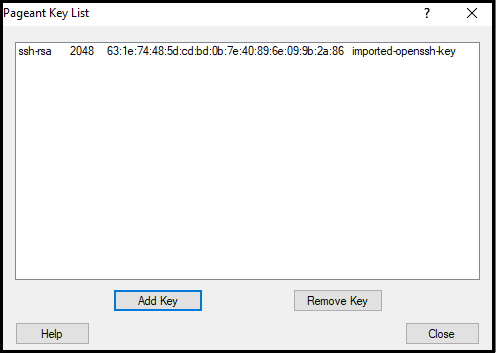
- Start puTTY.
- Specify cluster bastion host IP address in the Host Name (or IP address) textbox.
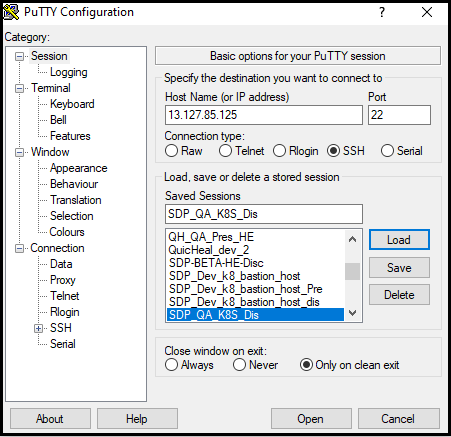
- In the left pane, Navigate to Connection > SSH > Auth.
- Click Auth.
- Select the Allow agent forwarding checkbox.
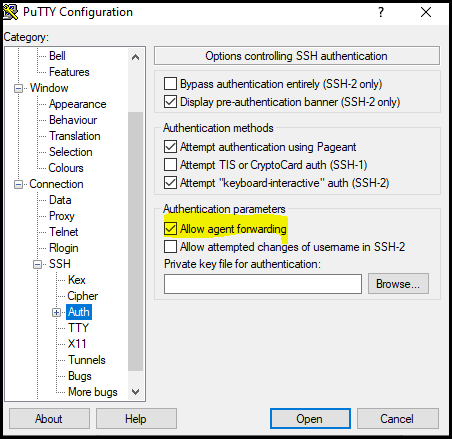
- Click Open.
- Enter ubuntu as the login user name on PuTTY.
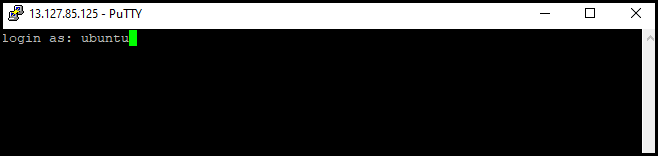
- Press Enter.
Now you are connected to the cluster bastion host. -
To connect to the K8S cluster, enter the following command.
ssh 172.31.47.31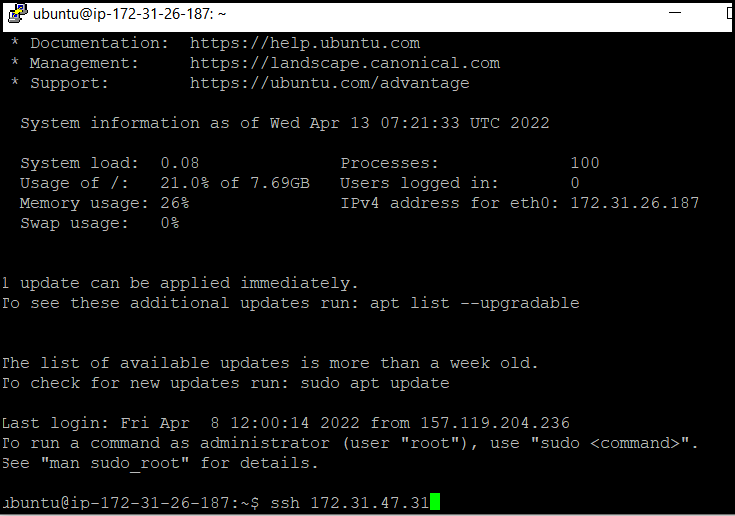
Press Enter.
-
To create an alias, enter the following command.
alias mk=microk8s.kubectl
Press Enter.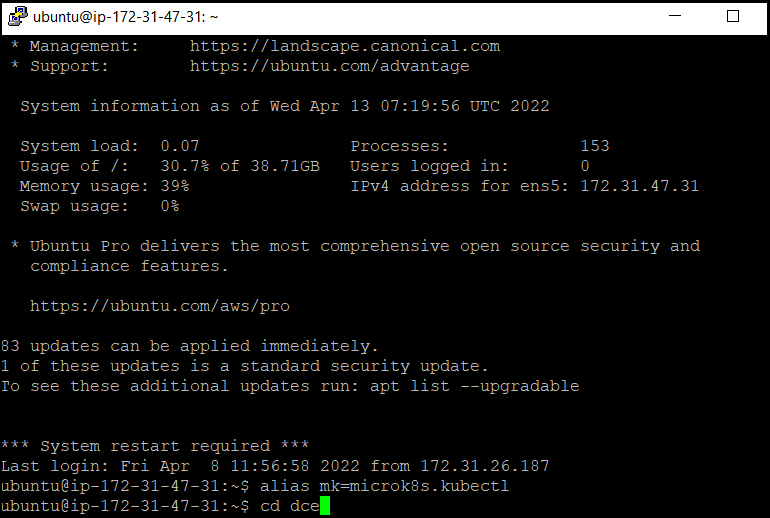
-
To navigate to the DCE folder, enter the following command.
cd dce
Press Enter. - To delete the secret, enter the following command.
microk8s.kubectl delete secret regcred -n dce
Press Enter.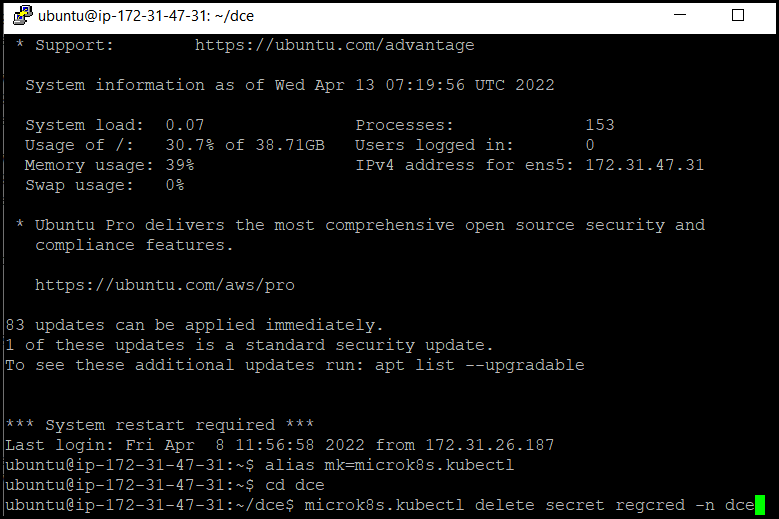
-
To create a new secret, enter the following command.
microk8s.kubectl create secret docker-registry regcred
–docker-server=102539048997.dkr.ecr.ap-south-1.amazonaws.com
–docker-username=AWS
–docker-password=$(aws ecr get-login-password)
–namespace=dce
Press Enter.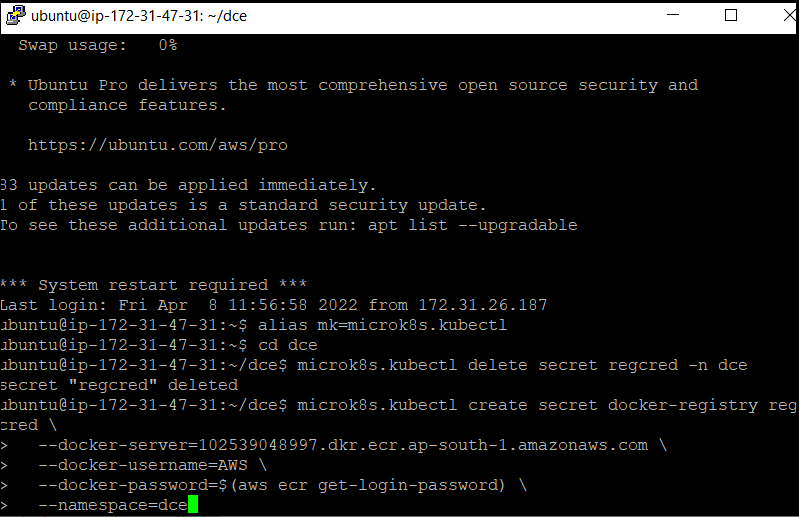
-
To delete the already running DCE application, enter the following command.
mk delete -f dce-deployment.yaml -n dce
Press Enter.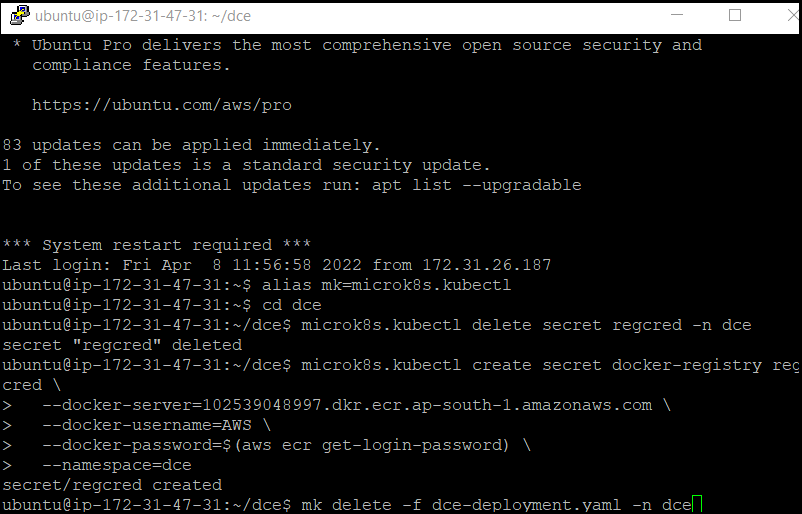
- Wait for 2 minutes and check if dce application is stopped by entering the following command.
mk get pod -n dce
Press Enter.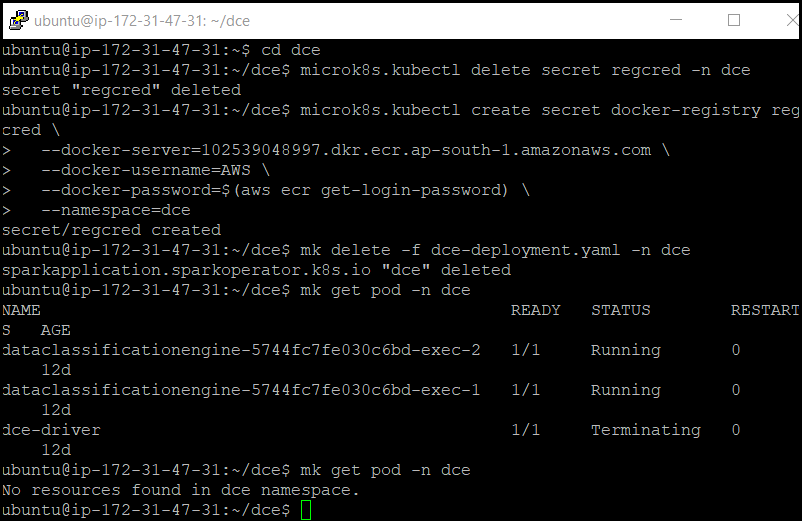
Note:
If the DCE is not running, it will display ‘No resources found in dce namespaces’ message. - Start the DCE application once again by using following command.
mk apply -f dce-deployment.yaml -n dce
Press Enter. - After 2 minutes, check if the restarted DCE is running by entering the following command.
mk get pod -n dce
Press Enter.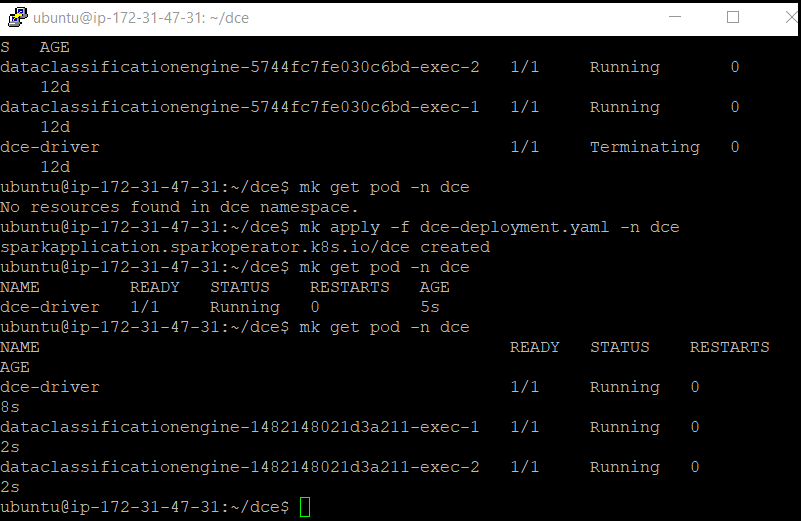
If the status for DCE driver and its executers is displayed as ‘Running’ then the restarted DCE is running.

