On the My Tasks page, the details of all the data subject requests assigned to the technology owner are displayed.
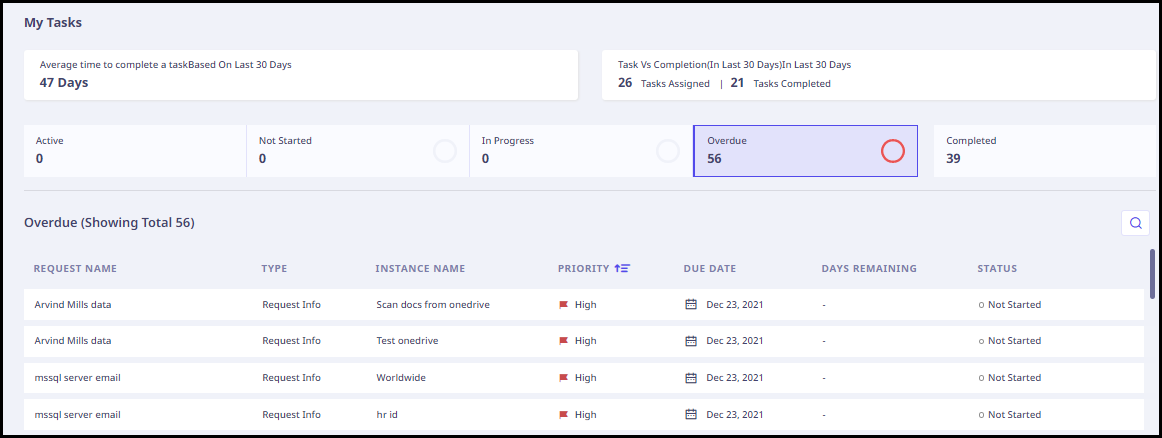
Following information is displayed on this page.
-
At the top of this page, the following information is displayed.
- The average time to complete a task (Based on the data of last 30 days).
- The number of assigned tasks and completed tasks in the last 30 days.
-
Below this, a number of widgets display the requests that are active, not started, in progress, overdue, and completed. If you click any of the widgets, only those requests are displayed.
In the middle section, the following details are displayed for all the requests.Fields Description Request name Name of the request. Task approved Number of tasks approved and pending from that request. Type The request type. Priority Request priority. You can sort these requests based on their priority by clicking this label. Due date The due date of the request. Days remaining Days remaining for the due date. Status Current status of the request.
Actions Available With Requests
You can search for a particular request using the search box.
When you hover on any request, the following options appear on the far right.
- Delete: To delete the request.
- Details: Click the arrow (>) symbol to view the details of the request.
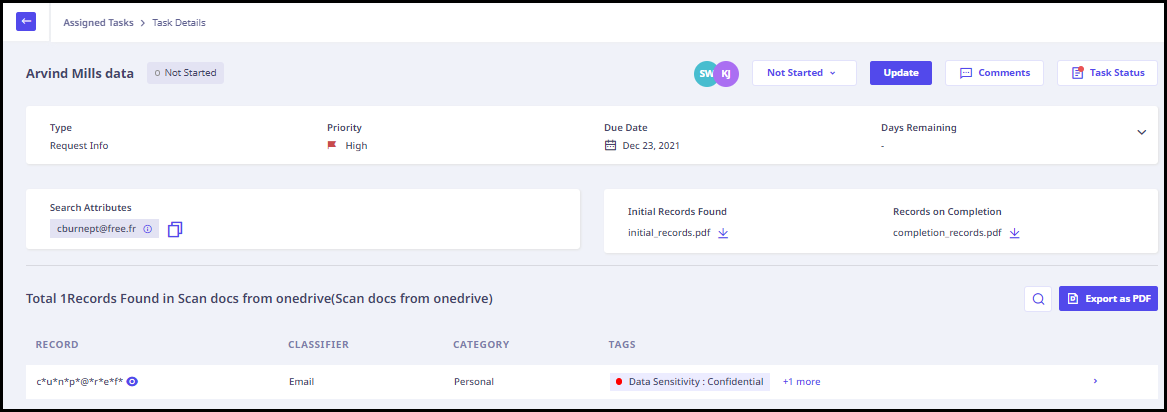
The following details are displayed for the request.Fields Description Type Type of request whether request info, pot out, update data, restrict processing, file complaint, or data deletion. Priority Priority whether high, medium, or low. Due Date The due date of the request. Days Remaining Days remaining for the due date. Customer name Name of the customer. Email Email of the customer. Approver The request approver. Request owner Owner of the request. Request Source Request source whether by email or by chat. Impact Areas Impact of the data to be discovered. Impacted Regulations Select the impacted regulations. Attachments Attachments, if any. Search attributes The attribute value that needs to be searched. Initial Records Found The records found in initial scan after the request was first assigned. Records on Completion The records found after completion of the request. Records Found In this section, the records found for the selected search attributes are displayed. You can search for any records using the search box.
Below this, the records found for the selected search attributes are displayed. You can search for any records using the search box. The following details are displayed for each record.
| Fields | Description |
|---|---|
| Record | The record found in scan. |
| Classifier | Classifier type |
| Category | Category of the classifier. |
| Tag | Tags assigned to the record. |
When you hover over the record, an arrow (>) icon appears on the right. Click this icon to view the following PII details in the right pane for this record.
| Fields | Description |
|---|---|
| Record | The record found in scan. |
| Type | Type of the data source. |
| Sub-type | The data source in which the record was found. |
| Data source name | Name of the data source. |
| Name | Name of the file in which the record was found. |
Click Export as PDF to export the details of records as PDF.
In the upper right corner, the following information is displayed.
| Fields | Description |
|---|---|
| Task owner and reviewer name | Name of the task owner and reviewer. |
| Drop-down menu to change request status | You can change the status of the request. |
| Update | To update the request status. |
| Comments | To view comments for the selected request. |
| Task Status | To view task status. |

