This page displays the details of pending and active tasks to the business owner. The business owner can review the task and send it to or reopen the tasks.
Review Pending Tasks
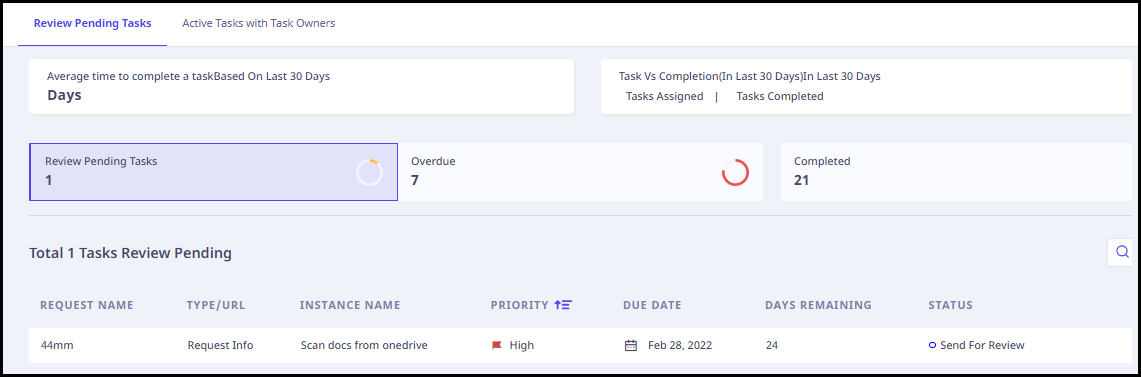
On this page, following information is displayed.
-
At the top of this page, the following information is displayed.
- The average time to complete a task (Based on the data of last 30 days).
- The number of assigned tasks and completed tasks in the last 30 days.
- Below this, a number of widgets display the number of tasks for which review is pending, overdue tasks, and completed tasks. If you click any of the widgets, only those tasks are displayed.
-
In the middle section, all the tasks are listed and the following details are displayed for them.
Fields Description Request name Name of the request. Type The request type. Instance name Name of the instance for which the request is created. Priority Request priority. You can sort these requests based on their priority by clicking this label. Due date The due date of the request. Days remaining Days remaining for the due date. Status Current status of the request. - You can use the search box to search for a particular task.
- When you hover over each request, an arrow (>) icon appears on the far right. Click it to view the following details of the task.
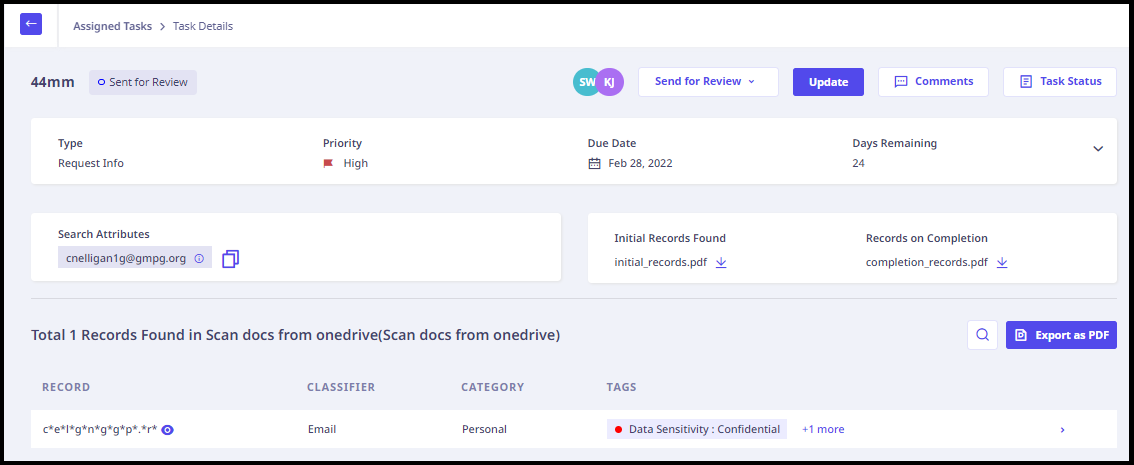
Fields Description Type Type of request whether request info, port out, update data, restrict processing, file complaint, or data deletion. Priority Priority whether high, medium, or low. Due Date The due date of the request. Days Remaining Days remaining for the due date. Customer name Name of the customer. Email Email of the customer. Approver The request approver. Request owner Owner of the request. Request Source Request source whether by email or by chat. Impact Areas Impact of the data to be discovered. Impacted Regulations Select the impacted regulations. Attachments Attachments, if any. Search attributes The attribute value that needs to be searched. Initial Records Found The records found in initial scan after the request was first assigned. Records on Completion The records found after completion of the request. Records Found In this section, the records found for the selected search attributes are displayed. You can search for any records using the search box. - At the top of this page, the following information is displayed.
- The number of active tasks with task owner.
- Number of overdue tasks.
- Below this, a number of widgets display the tasks for review is pending, overdue, and completed tasks. If you click any of the widgets, only those tasks are displayed.
-
In the middle section, all the tasks are listed and the following details are displayed for them.
Fields Description Request name Name of the request. Type The request type. Instance name Name of the instance for which the request is created. Priority Request priority. You can sort these requests based on their priority by clicking this label. Due date The due date of the request. Days remaining Days remaining for the due date. Status Current status of the request. - You can use the search box to search for a particular task.
- When you hover over each record, an arrow (>) icon appears on the far right. Click it to view the following details of the task.
Fields Description Type Type of request whether request info, port out, update data, restrict processing, file complaint, or data deletion. Priority Priority whether high, medium, or low. Due Date The due date of the request. Days Remaining Days remaining for the due date. Customer name Name of the customer. Email Email of the customer. Approver The request approver. Request owner Owner of the request. Request Source Request source whether by email or by chat. Impact Areas Impact of the data to be discovered. Impacted Regulations Select the impacted regulations. Attachments Attachments, if any. Search attributes The attribute value that needs to be searched. Initial Records Found The records found in initial scan after the request was first assigned. Records on Completion The records found after completion of the request. Records Found In this section, the records found for the selected search attributes are displayed. You can search for any records using the search box.
Actions Available With The Tasks
When you hover over the record, an arrow (>) icon appears on the right. Click this icon to view the following PII details in the right pane for this record.
| Fields | Description |
|---|---|
| Record | The record found in scan. |
| Type | Type of the data source. |
| Sub-type | The data source in which the record was found. |
| Data source name | Name of the data source. |
| Name | Name of the file in which the record was found. |
Click Export as PDF to export the details of records as PDF.
In the upper right corner, the following information is displayed.
| Fields | Description |
|---|---|
| Task owner and reviewer name | Name of the task owner and reviewer. |
| Drop-down menu to change request status | You can change the status of the request. |
| Update | To update the request status. |
| Comments | To view comments for the selected request. |
| Task Status | To view task status. |
Active Tasks With Task Owners
This page displays the list of active tasks. The following information is displayed on this page.
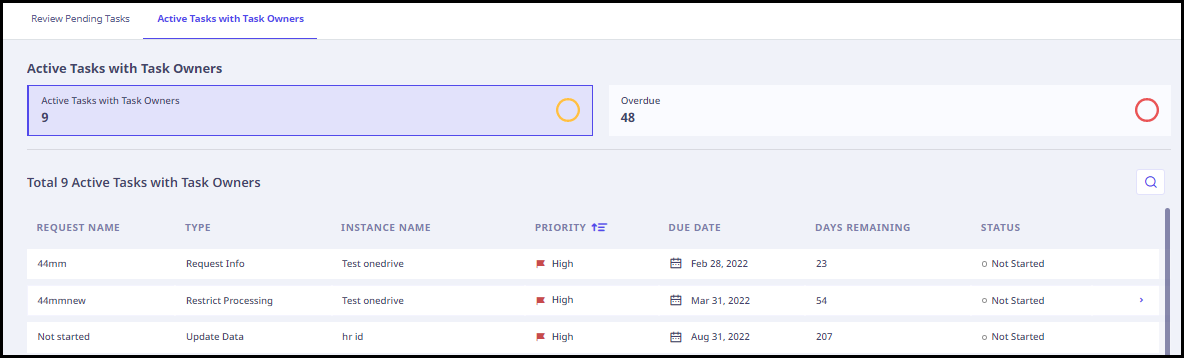
Following information is displayed on this page.
Actions Available With The Tasks
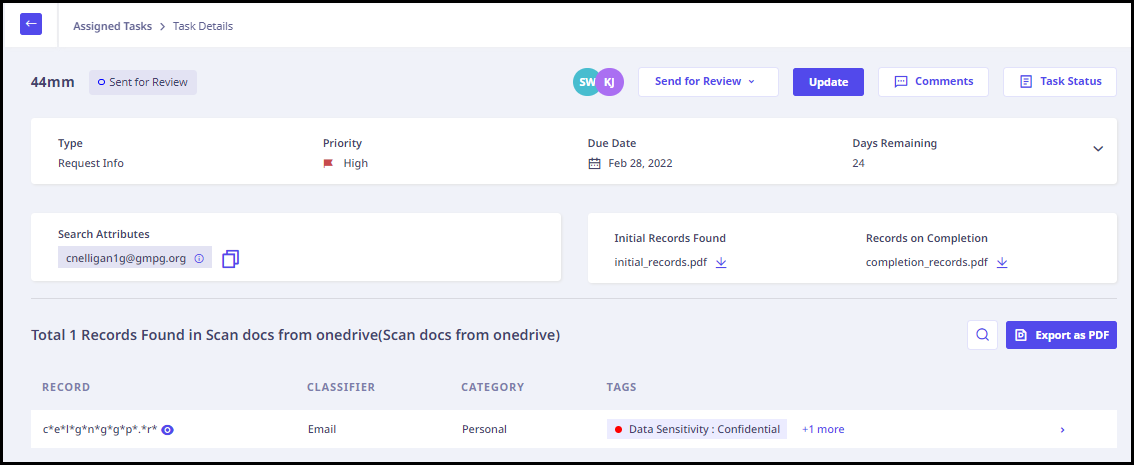
When you hover over the record, an arrow (>) icon appears on the right. Click this icon to view the following PII details in the right pane for this record.
| Fields | Description |
|---|---|
| Record | The record found in scan. |
| Type | Type of the data source. |
| Sub-type | The data source in which the record was found. |
| Data source name | Name of the data source. |
| Name | Name of the file in which the record was found. |
Click Export as PDF to export the details of records as PDF.
In the upper right corner, the following information is displayed.
| Fields | Description |
|---|---|
| Task owner and reviewer name | Name of the task owner and reviewer. |
| Comments | To view comments for the selected request. |
| Task Status | To view task status. |

