Personal Data (PD) or Personally Identifiable Information (PII) related to your customers may be on your database after the customer has completed some business transaction with your organization.
Classifiers are information or data patterns that map to Personal Data (PD) or Personally Identifiable Information (PII) related to your customers. From an exhaustive list of around 100+ classifiers, here are a few examples:
- PAN CARD – India
- ADHAR CARD – India
- DRIVING LICENSE NO – India
- SSIN – USA
- Driving License- UK
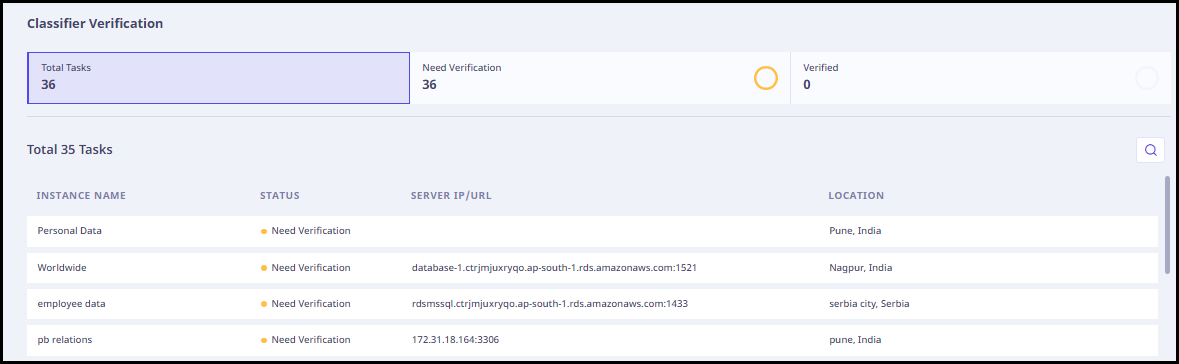
After you have added the data sources, the instances of the data sources are listed in Seqrite Data Privacy along with the related information. The following details related to the instances are listed.
| Column Name | Description |
|---|---|
| Instance Name | Name of the instance in which sensitive data might be located. |
| Status | Status of the task. |
| Server IP / URL | Server IP / URL on which the instance is stored. |
| Location | Geographical location of the instance. |
Seqrite Data Privacy automatically identifies the information in the data sources based on the default or custom classifiers in Seqrite Data Privacy search engine. However, you must verify if the classifiers are correctly mapped to the information in the table. You may need to edit a classifier type that is listed in the displayed table.
Viewing And verifying classifiers for an instance
To view and verify classifiers for an instance, follow these steps.
- Navigate to Verify Classification page.
The instances are listed with server IP and location details.
- Hover over the instance name.
- Click the Edit icon that appears. The tables in that instance are listed.

-
In the left pane, select the instance/data source table for which you want to view classifiers.
The corresponding columns in that table are listed along with the default classifiers that are applied to each column.
The encryption status displays a Yes flag if the data is encrypted.
- Click the particular column name to view the basic details, sample data, and the applied classifiers.
- Change the classifier type as required.
- Click Save. The changes are saved and effected in the next data scan.
Color codes for classifiers
| Icon | Label | Description |
|---|---|---|
 |
Not Classified | If there is no applied classifier automatically mapped to a column, this circular dot in front of column name will be denoted in gray color. This means that the column is Not Classified. |
 |
Classified | If an applied classifier has already been mapped to a column, the circular dot in front of column name turns green. This means that the column is Classified. |
 |
Flagged | If the verifier has any doubts related to the PII found in the column, then he/she can mark the column as Flagged. This is denoted by a yellow flag next to the Column Status column. |

