Upgrade Control Settings
Upgrade Control Settings is a feature within the SEQRITE Endpoint Protection Cloud console that allows administrators to manage how and when endpoint clients receive upgrades. It introduces a consent-based upgrade flow that gives users control over reboot timing, ensuring smoother transitions and minimal disruption.
Depending on the configuration, admins can:
- Choose between silent upgrades or user-consent-based upgrades
- Set a maximum number of days (0–7) for users to reboot their systems
- Trigger upgrade notifications and monitor upgrade status in real time
This feature is especially useful for organizations that want to balance security compliance with user convenience, ensuring upgrades happen promptly without forcing immediate reboots.
Note: The Consent Based Upgrade is applicable only for WIndows
Upgrade Steps for Windows Clients
Presrequisites
Important Note: Before proceeding with the upgrade, please ensure to follow prerequisite:
- Client Agent versions v10.9.0.0 and v10.12.x.0 (where x = 0, 1, or 2)
- If VDB date is of before August 29th, 2025 the upgrade will happen in old way i.e. without consent based.
- If VDB date is equals or after August 29th, 2025 the upgrade will happen with consent based.
- AV status – Success
Admins can now define the maximum number of days allowed before a client must reboot post-upgrade.
These settings are integrated into the Admin Console under the Upgrade Control Settings tab.
Navigate to:
Admin Settings → Upgrade Control Settings Tab
Configuration Options
- Max Number of Days to Reboot
Purpose: Allows the admin to define the maximum number of days within which a client must reboot after an upgrade.
UI Element: Dropdown or selection list.
Allowed Values:- 0 days
- 1 day
- 3 days
- 5 days
- 7 days
Visibility: This setting is visible and editable from the Admin Console UI.
- Snooze Time Options (Backend Only)
Purpose: Enables configuration of snooze intervals for reboot prompts.
Supported Values (in hours):
1,2,3,and 4
Visibility: These values are not shown in the UI, but are included in the backend configuration payload.
Client Action Payload
When an upgrade is initiated from the Admin Console, the following parameters are included in the Upgrade Client Action payload:- Configured maximum reboot days
- Configured snooze time options
- Validation & Error Handling
- Only the defined values are accepted:
- Reboot Days: 0, 1, 3, 5, 7
- Snooze Times: 1,2,3,4 hours
Any attempt to configure unsupported values will be blocked with appropriate validation messages.
Follow these steps to upgrade Client v10.9 and v10.12 to v10.13:
-
Log on to the “Seqrite Endpoint Protection” Cloud web console.
-
Go to Admin Settings.
-
Click Upgrade Control >> Upgrade Control Settings.
-
Select “Max Number of Days to Reboot".
-
You can select 0-7 days
-
If 0 days is selected, then consent prompt message will not be shown on the endpoints, the client will upgrade with the old major upgrade flow i.e. once upgrade command received on client, Client Agent 10.9/10.12 CA and AV will be uninstalled silently and reboot required prompt will be shown to the user. New AV installation will be done once user restarts the system.
-
If 1-7 days is selected, then the consent prompt message will be displayed on the client.
- Max time to Auto upgrade will be calculated from the time when consent prompt is received on client system. For example: If max time is selected as 1 day, then if Consent prompt is received on 4th July 2025 10:00 AM so max time to reboot the device will be 5th July 2025 10:00 AM.
-
-
-
Save the Upgrade Control settings from server.
-
Go to status Page.
-
Select the clients which you need to upgrade and send the "Upgrade Clients" command from client action.
-
Send Upgrade Notification.
-
Once the upgrade notification is sent successfully from server then on client system consent prompt will get appeared.
-
Once consent prompt is received on client system then AV Status on console for that selected clients will be changed to “Upgrade in Progress”.
-
On Client consent Prompt will be received and it will be shown like below.
And follows the process given below. -
User can select one of the options from the consent Prompt.
-
If user selected “Upgrade and restart now” option, then upgrade will start immediately and below prompt will get displayed once upgrade is in progress.
-
Once Upgrade process starts AV Status on console is changed to “Reboot Required”.
-
After uninstallation of 10.9/10.12 CA+AV the client tries to install new AV so before system restart the text message on the above prompt will get changed like below.
To ensure user to save the ongoing work.
- If user selected “Snooze and remind me later in” option, then consent prompt will appear again after selected snooze time.
- User can snooze it until the max time reaches. Once the max time reaches upgrade will start automatically. Following the same process.
- Once system reboot is done then AV status on console will be “Success” and client version will be 10.13.0.0.
-
Notes:
- Windows client including Server OS Selection for upgrade – a reboot will be required
- If Windows Fast Startup (also known as Fast Boot) is enabled, the system does not perform a full reboot during shutdown/startup cycles. As a result, the “Reboot required” prompt will appear during the client upgrade process. To complete the upgrade successfully, a full system Restart is required.
- If ‘Seqrite Universal Agent’ is installed on system, then after Upgradation of Client Agent v10.9/v10.12 to Client Agent v10.13 it will get integrated in ‘Seqrite Universal Agent’.
- Default tray icon will be red in colour
- All agent installed on clients will open at once upon clicking on tray icon.
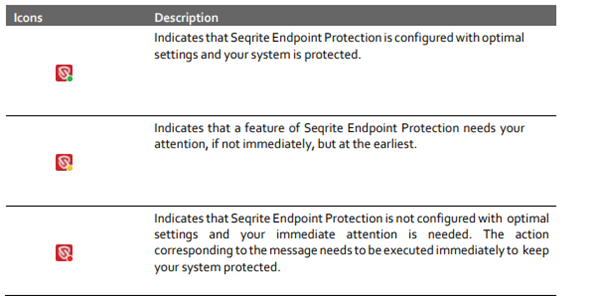
Audit & Tracking
All changes made to the reboot configuration settings are logged in the Admin Activity Logs and are available for audit and review to ensure compliance and traceability.
Steps to Upgrade SQ EPP Linux Client Agent from v10.9 and v10.12 to v10.13
Steps to Upgrade SQ EPP Linux Client Agent from v10.9 and v10.12 to v10.13
Prerequisites
Important Note: Before proceeding with the upgrade, please ensure to follow prerequisite:
OS – Linux
For both Client Agent versions v10.9.0.0 ,v10.11.0.0 and v10.12.0.0
The VDB date must be on or after March 15th, 2025
AV status – Success
Follow these steps to upgrade Client v10.9 ,v10.11 and v10.12 to v10.13:
1.Log on to the “Seqrite Endpoint Protection” Cloud web console.
2.Go to status Page.
3.Select the clients which you need to upgrade and send the "Upgrade Clients" Notification from client action.
- Please select Windows Client version 10.9.0.0 / 10.11.0.0 /10.12.x.0
- AV status is “Success”
- VDB is 15th March 2025 or after
- Send Upgrade Notification.
- Once the notification is received on client system then AV Status on console for that selected clients will be changed to “Upgrade in Progress”.
- On console status page, Action Log for Linux client machine will be displayed with ‘Upgrade Client status’.
a. Queued – Upgrade Client Submitted
b. Success – Upgrade Client Submitted
c. Failed – Upgrade Not Available
5.Upon successful upgrade of the Linux client, the client version displayed on the Console Status page will be updated to 10.13.0.0
The Linux upgrade is not a consent based upgrade.
Note: If ‘Seqrite Universal Agent’ is installed on system, then after Upgradation of Client Agent v10.9, v10.11/v10.12 to Client Agent v10.13 it will get integrated in ‘Seqrite Universal Agent’.
Enabling Automatic Upgrade and Applying Service Pack
Here you can select the automatic upgrade by selecting one of the available two options-
- Enable automatic upgrades of unsupported Agent versions
- Enable Automatic Feature and Minor Upgrades
- The selected customer receives the applicable service pack (global or custom).
- No service pack is applied to the customer.
Enable automatic upgrades of unsupported Agent versions
This setting controls whether service packs are applied to customers.
Details
This option is enabled by default
When enabled:
When disabled:
Enable Automatic Feature and Minor Upgrades
The AV Client upgrade is supported from all the versions.
For example, if the current version is 10.13, upgrade support is available for 10.11 and 10.12. Versions below 10.11 are considered ‘unsupported’.
Upgrade Behavior
– The ‘Enable Automatic Feature and Minor Upgrades’ checkbox is enabled by default.
– When enabled:
– An upgrade is triggered from the backend.
Disclaimer: Even if unchecked one of these options, there will be some security updates sent to you to keep your security infrastructure updated.
From March 2026 onward, Seqrite will push the upgrades to unsupported agent versions to get them to the latest Client Agent version. Upgrades will be applied automatically on the 15th of each month.
– All unsupported clients will upgrade to the latest version.
– The system automatically reboots after the upgrade.
Note: After applying any service pack, restart the system. Once the system restarts, reapply the policies to ensure that new features work correctly.
—

