On this page, you can see the license information related to the products that you have subscribed.
License Details
In the License Status window, you can check the details and current status for your Seqrite HawkkEye license.
The license information includes the following details for the subscribed products:
| Title | Description |
|---|---|
| Product Name , License type and status | Name of the product and license type whether Trial, Standard or Premium and the status whether active or expired. Click the Refresh icon to refresh the license details. |
| Product Key | Product Key of Seqrite product subscribed. |
| License Expiry Date (GMT) | Expiry date of the Seqrite product subscribed. |
| No of Endpoints | Maximum number of endpoints (Computer and mobile devices) permitted by current license. |
| Additional modules if any subscribed to | Additional modules if subscribed to, for e.g. DLP for Seqrite EPS Cloud, or Workspace for Seqrite mSuite |
| No of Endpoints | Maximum number of endpoints allowed under the license. |
| License Utilized | Number of endpoints that are actually registered. |
| Renew License | Allows you to renew your license |
| Add Endpoints | Allows you to add more endpoints to the license |
| Upgrade Product Edition | Navigates you to the product upgrade page, where you can upgrade to a higher edition. |
Other product widget (mSuite, or EPS)
This widget on the right side may display the product information for the other Seqrite products that you haven’t purchased yet. You can use the Try Now button to enroll for a 30-trial license. If you already have purchased a commercial license for the product, you can activate it from this widget.
Enrolling for a trial license
- Click the Try Now button. You are navigated to the Sign up page for the product.
- Enter the details as requested.
- Complete the captcha process and click Sign Up.
- Enter the First name, last name, email address and mobile number. Note that this email address will be used as username for logging on to the product portal for the trial. Login details will be sent to this email address.
- Click Next, and then, click Register. You will soon receive a notification mail with login credentials on the registered email address.
Converting a Trial License to Commercial License (mSuite)
- Contact your Seqrite sales representative with your requirement. Seqrite Support team will then mail you the product activation key.
- Login to the Seqrite HawkkEye portal with your Super Admin credentials.
- Navigate to the Admin > License page.
In the License details section, the Trial license details are displayed.
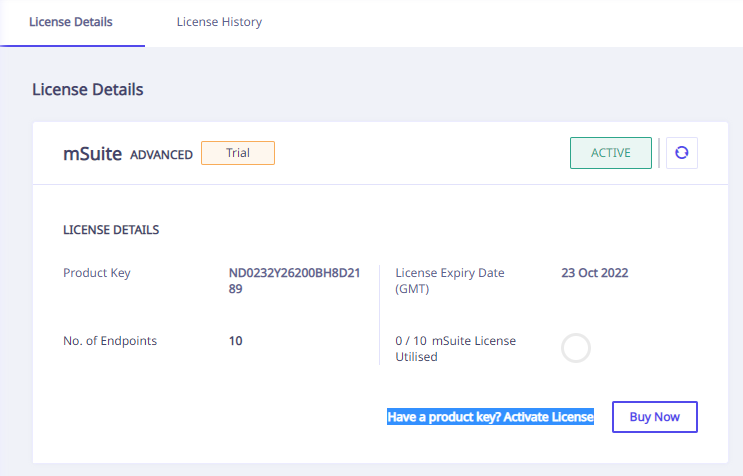
- Click the Have a product key? Activate License button. The product activation dialog is displayed.
- Enter the product key that was sent to you by Seqrite Support team for upgrading the Trial License to Commercial License.
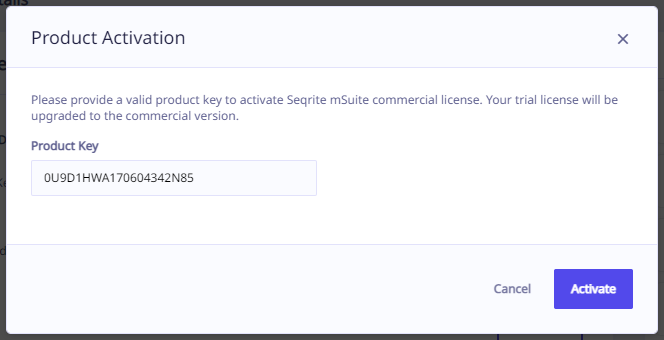
- Click Activate. A success prompt will be displayed.
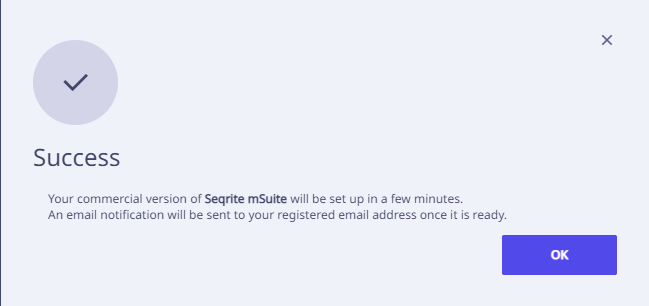
- The License page will be refreshed and the conversion success message displayed.
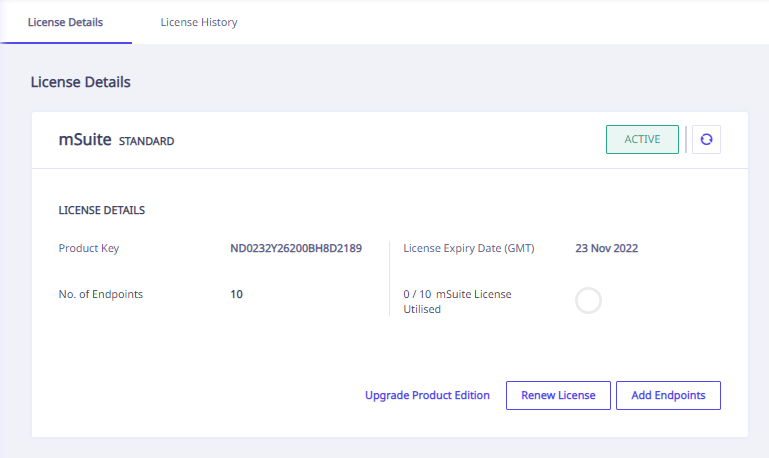
Converting a Trial License to Commercial License (EPS)
- Contact your Seqrite sales representative with your requirement. Seqrite Support team will then mail you the product activation key.
- Login to the Seqrite HawkkEye portal with your Super Admin credentials.
- Navigate to the Admin > License page.
In the License details section, the Trial license details are displayed.
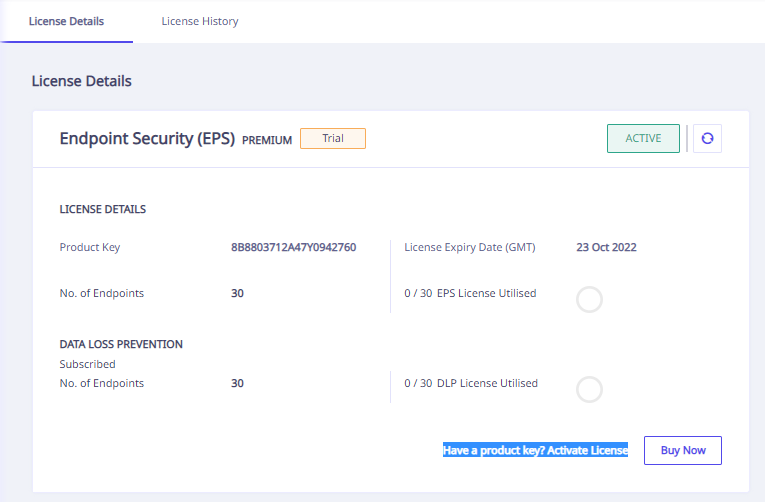
- Click the Have a product key? Activate License button. The product activation dialog is displayed.
- Enter the product key that was sent to you by Seqrite Support team for upgrading the Trial License to Commercial License.
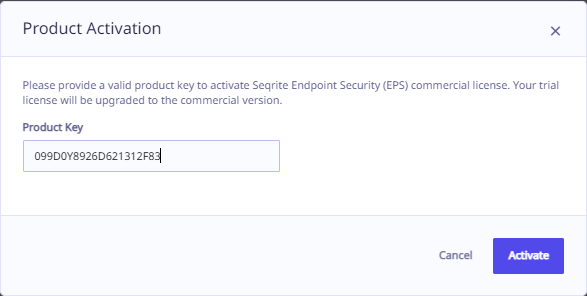
- Click Activate. A success prompt will be displayed.
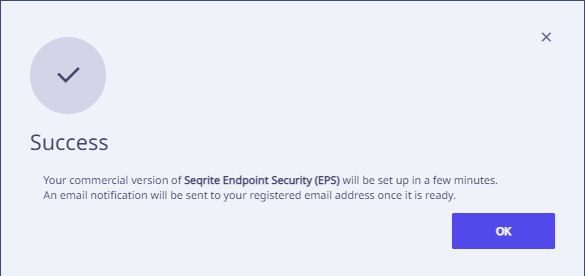
- The License page will be refreshed and the conversion success message displayed.
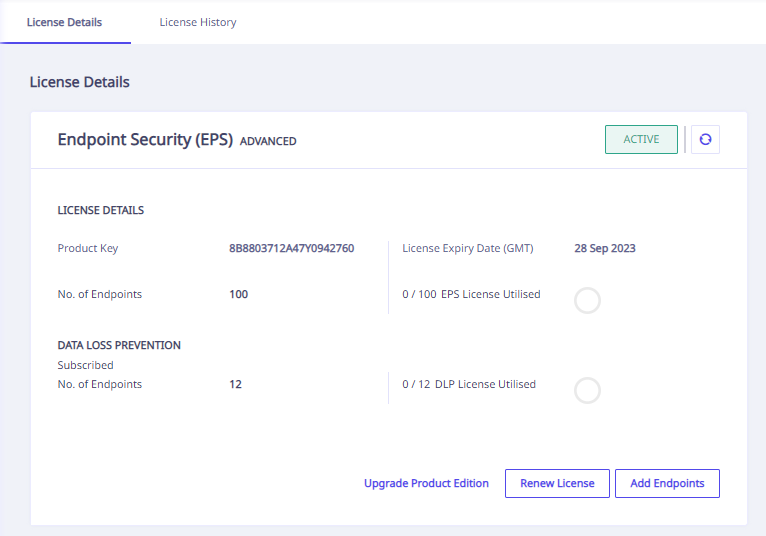
Converting a Trial License to Commercial License (HawkkScan)
- Contact your Seqrite sales representative with your requirement. Seqrite Support team will then mail you the product activation key.
- Login to the Seqrite HawkkEye portal with your Super Admin credentials.
- Navigate to the Admin > License page.
In the License details section, the Trial license details are displayed.
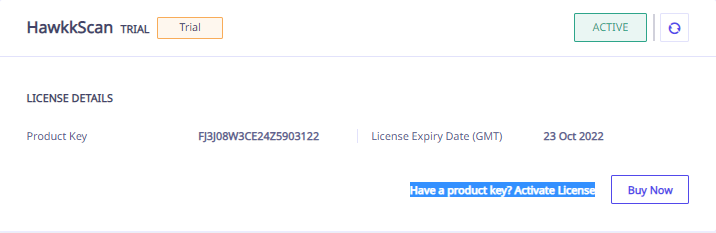
Click the Have a product key? Activate License button. The product activation dialog is displayed. - Enter the product key that was sent to you by Seqrite Support team for upgrading the Trial License to Commercial License.
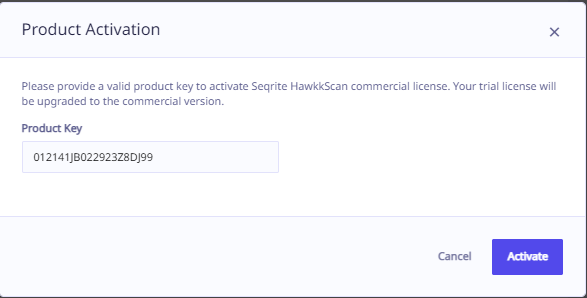
- Click Activate. A success prompt will be displayed.
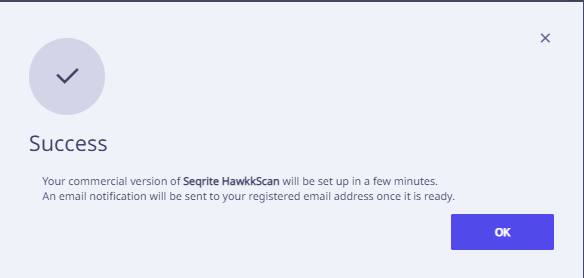
- The License page will be refreshed and the conversion success message displayed.
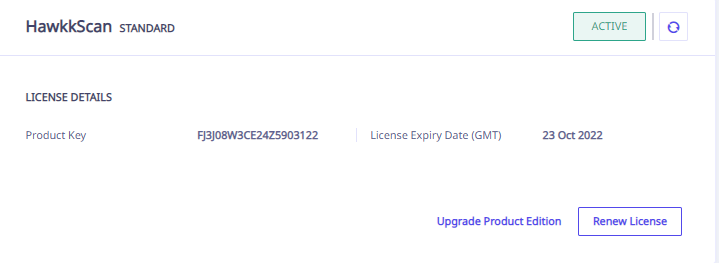
Converting a Trial License to Commercial License (HawkkProtect)
- Contact your Seqrite sales representative with your requirement. Seqrite Support team will then mail you the product activation key.
- Login to the Seqrite HawkkEye portal with your Super Admin credentials.
- Navigate to the Admin > License page.
In the License details section, the Trial license details are displayed.
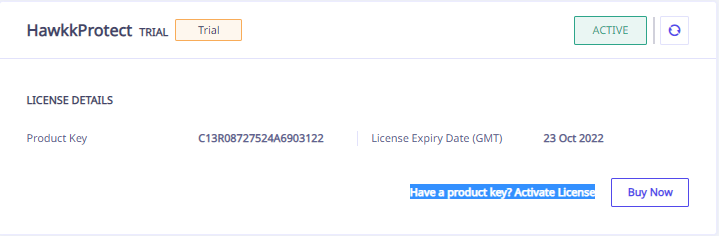
- Click the Have a product key? Activate License button. The product activation dialog is displayed.
- Enter the product key that was sent to you by Seqrite Support team for upgrading the Trial License to Commercial License.
- Click Activate. A success prompt will be displayed.
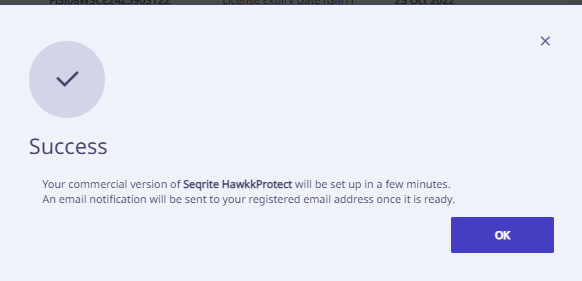
- The License page will be refreshed and the conversion success message displayed.
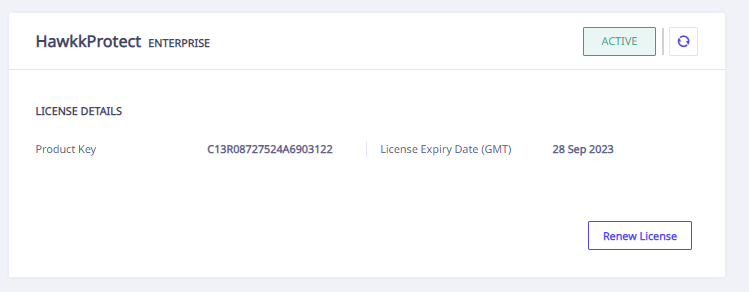
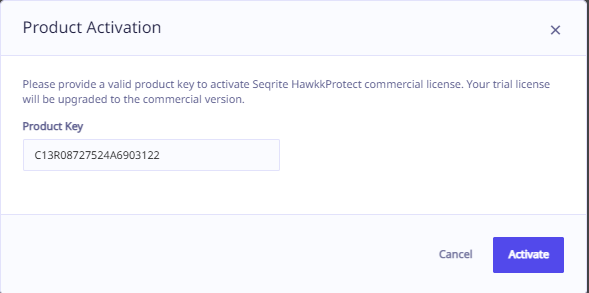
Purchased a commercial license and have the Product Key?
- If you already have purchased a commercial license and have the product key, click the Activate License link.
You will be navigated to the Product Activation dialog box. - Enter the purchased product key in the designated box.
- Click Activate. A success prompt confirms the successful activation of the purchased license and you will get a notification mail on the registered email address.
Note: Seqrite End Point Security (EPS) users may see the mSuite product details in the other product widget and mSuite users will see the Seqrite End Point Security (EPS) information. Customers who have purchased both the licenses will not see this widget on the license page.
Contact Us
This section contains the email and contact number to contact the Seqrite sales teams.
Company Details
This section contains the contact details of the customer, company name, contact person, contact email, mobile number, and Tenant ID.
License History
On the License History tab, you can check the details for your previous purchases such as date, product, license type, product key, expiry date and number of endpoints.
You may also see a trial offer for other related Seqrite products.

