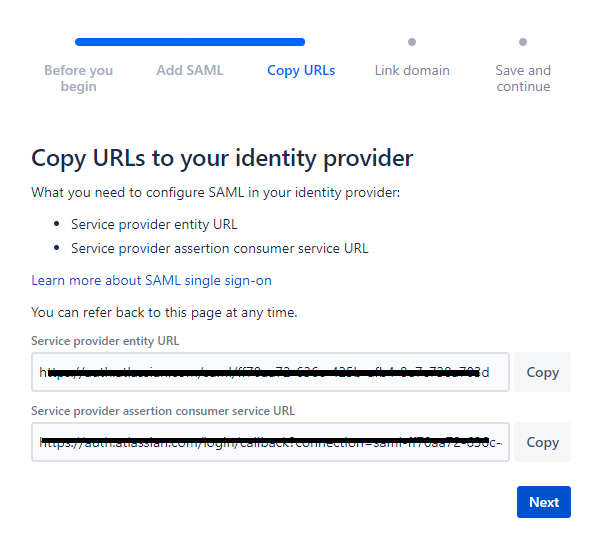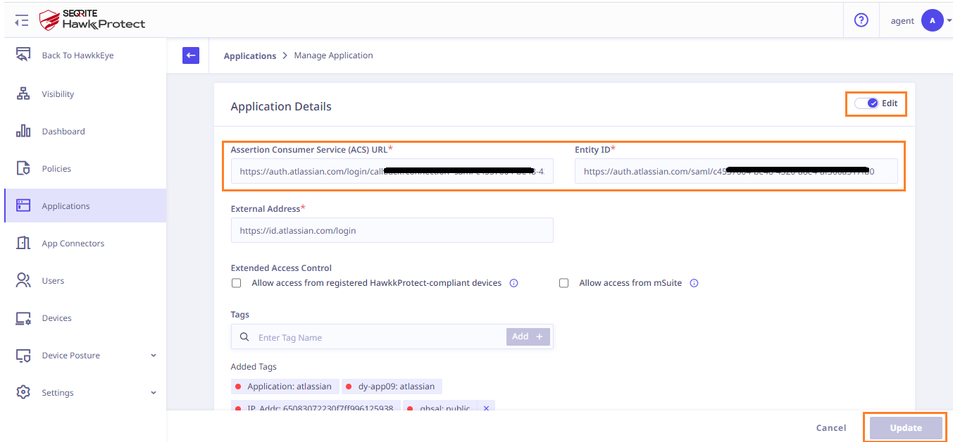The purpose of this document is to provide instructions on how to configure and manage Atlassian to enable SAML integration.
- Adding a domain to Atlassian
- Adding the SaaS application to Seqrite ZTNA
- Configuring domain federation for Atlassian
1. Add a domain to Atlassian
To add the domain in Atlassian refer below document.
![]() Verify a domain to manage accounts | Atlassian Support
Verify a domain to manage accounts | Atlassian Support
2. Adding the SaaS application to Seqrite ZTNA
To add the SaaS application, follow these steps:
- Log into Seqrite ZTNA admin console.
- Navigate to the Applications section.
- Navigate to the SaaS Applications tab and click.
- To add Slack application click Browse SaaS Application Catalog.
- Click Add + of Atlassian application card.
- Enter the Application Name. Provide the Application Description and Logo, if any.
- Select the following checkboxes as appropriate to control access from managed laptops, desktops, or mobile devices.
- Allow access from registered Seqrite ZTNA-compliant devices:
Only users with registered Seqrite ZTNA-compliant devices (on which the Seqrite ZTNA agent is installed and active), including desktops and laptops, can access the applications. - Allow access from mSuite:
Mobile users are able to access applications only through the Workspace. To know more about accessing SaaS application through mSuite Workspace, see mSuite Documentation.
Note: iOS is not supported; iOS users can access applications outside the Workspace also.
- Allow access from registered Seqrite ZTNA-compliant devices:
- Click Add to add the application.
3. Configure domain federation for Atlassian
To configure domain federation for Atlassian, follow these steps:
- Login to the Atlassian admin console. Navigate to Security→ Identity providers, and select Other provider.
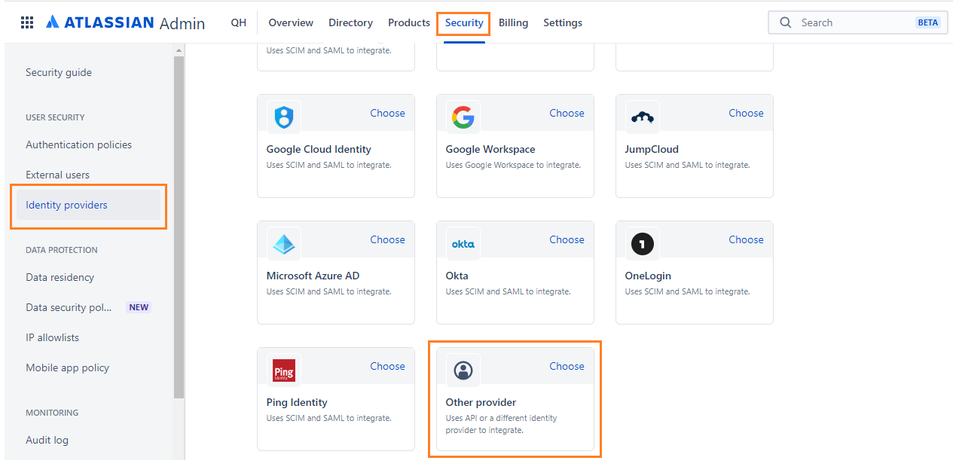
- Enter the name of the new identity provider directory.
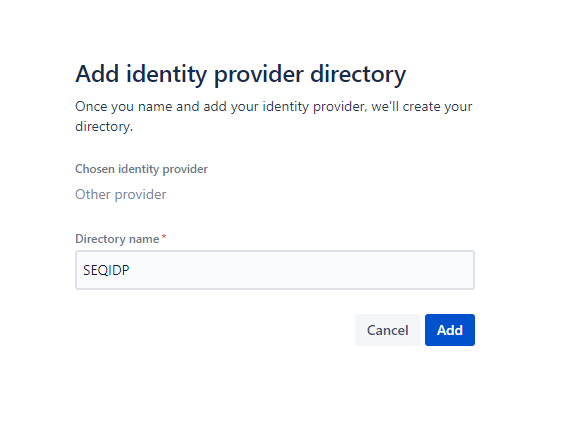
- Select Set up SAML single sign-on.
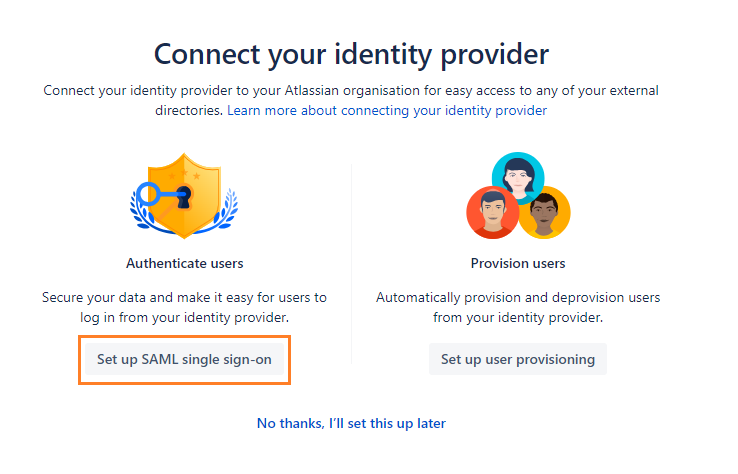
- In Seqrite ZTNA, click on the Manage option from the popup menu of the Atlassian SAAS Application. Copy the Entity ID and Login URL of the Atlassian application added in the Seqrite ZTNA admin console and paste it into Atlassian SAML details and proceed by clicking Next.
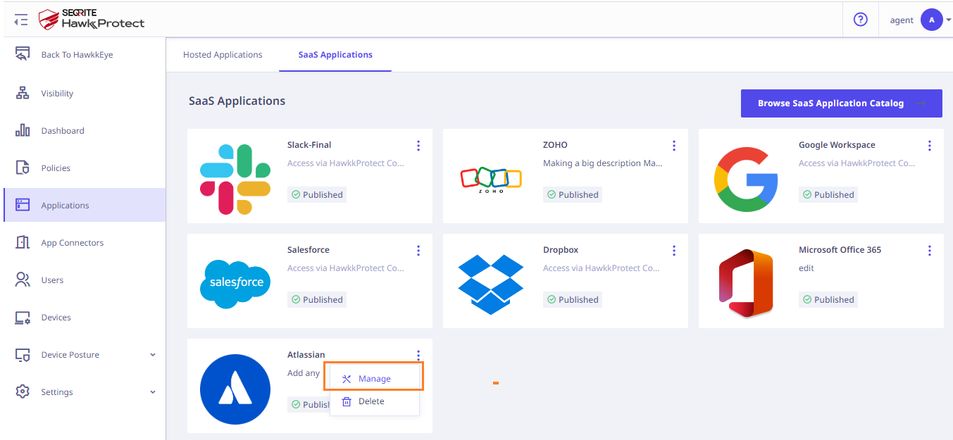
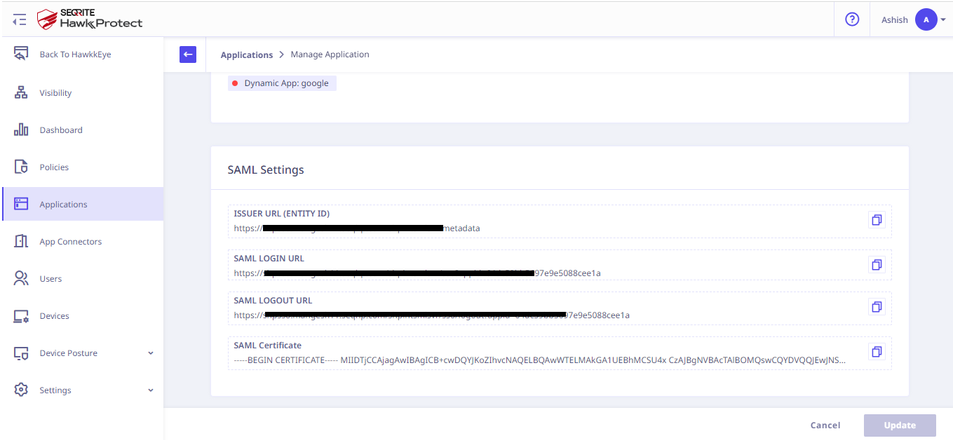
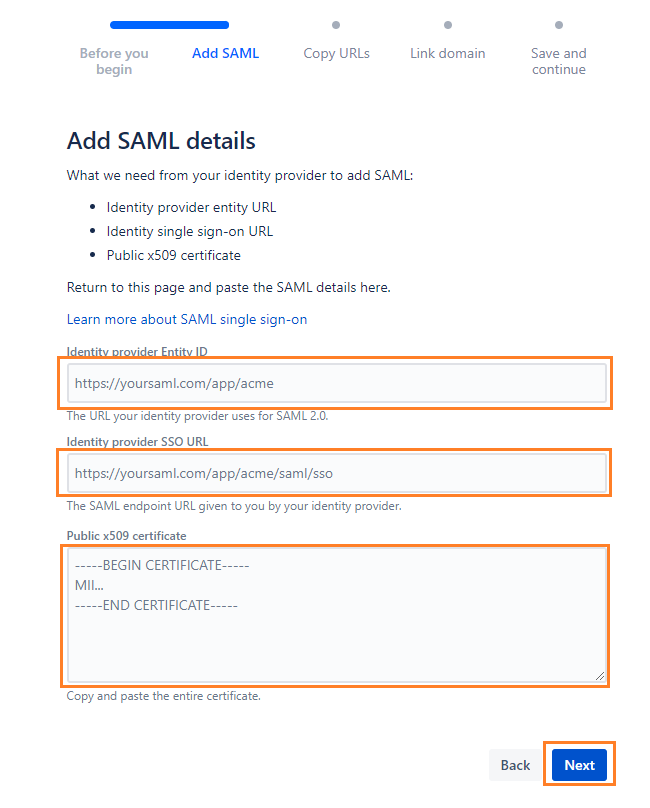
- On Next page copy Entity URL and ACS URL from the Atlassian console. Update these details in the Seqrite ZTNA Atlassian application and click Update.
- Select the added domain and click the Next button.
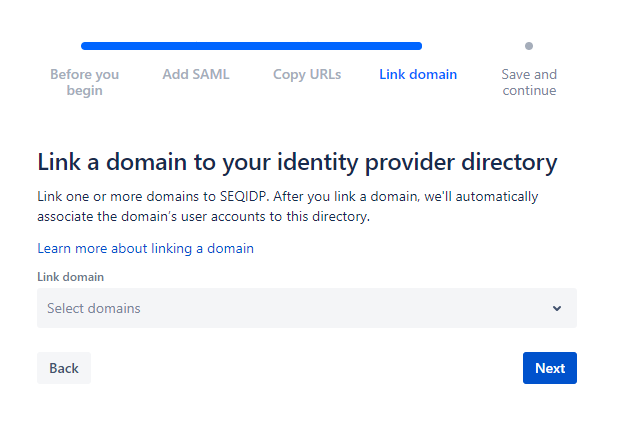
- Click the Stop and save SAML.
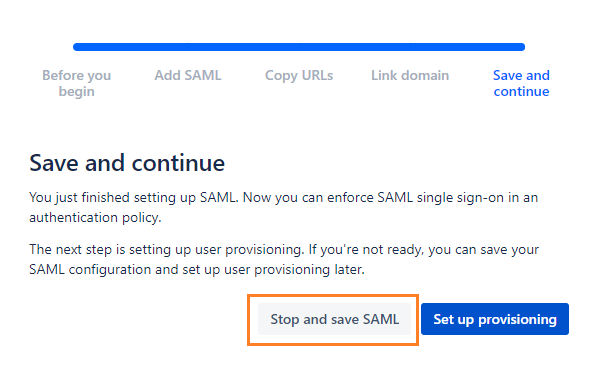
- To add an authentication policy click on the View Policies link.
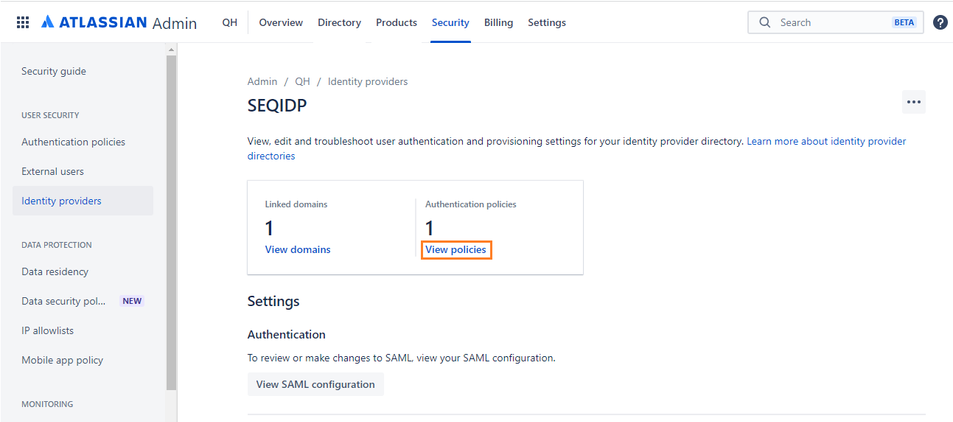
- Click Add policy button to add a new policy.
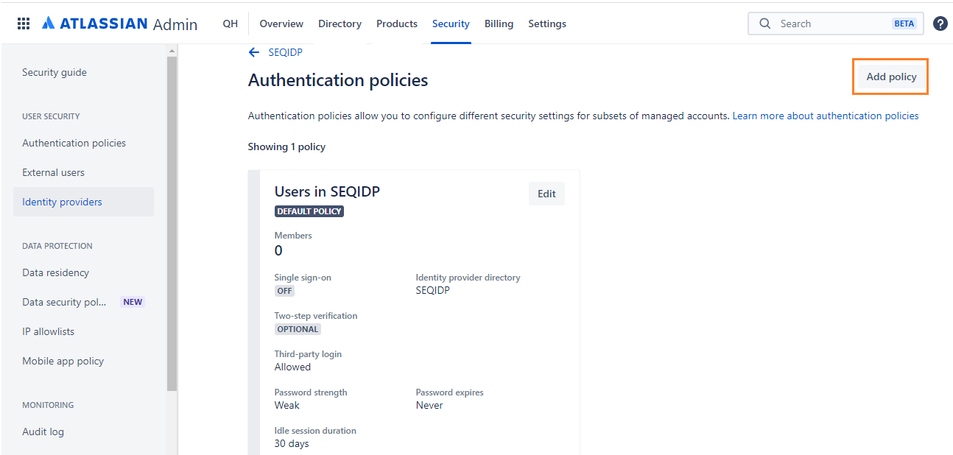
- Enter the policy name.
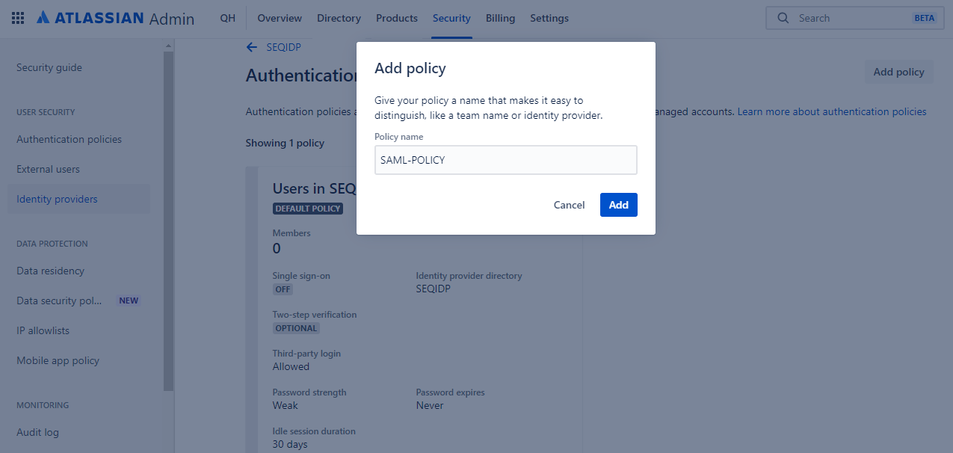
- Select Enforce single sign-on checkbox and click the Members tab to add users/members under this policy.
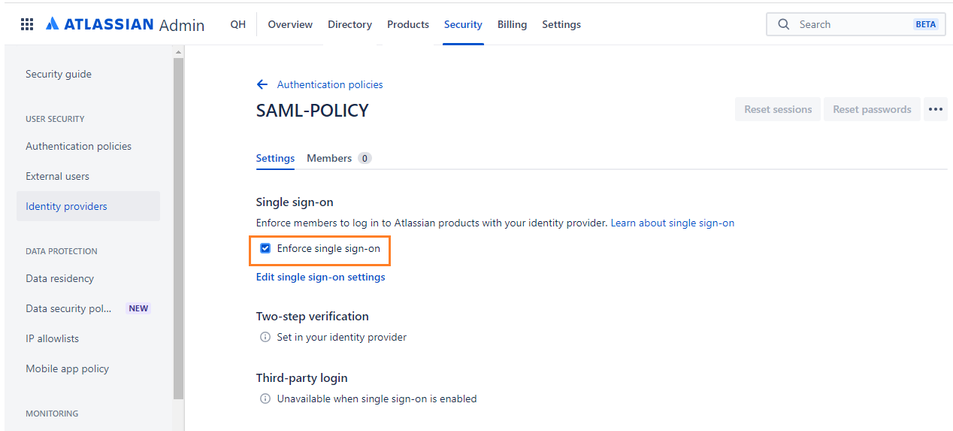
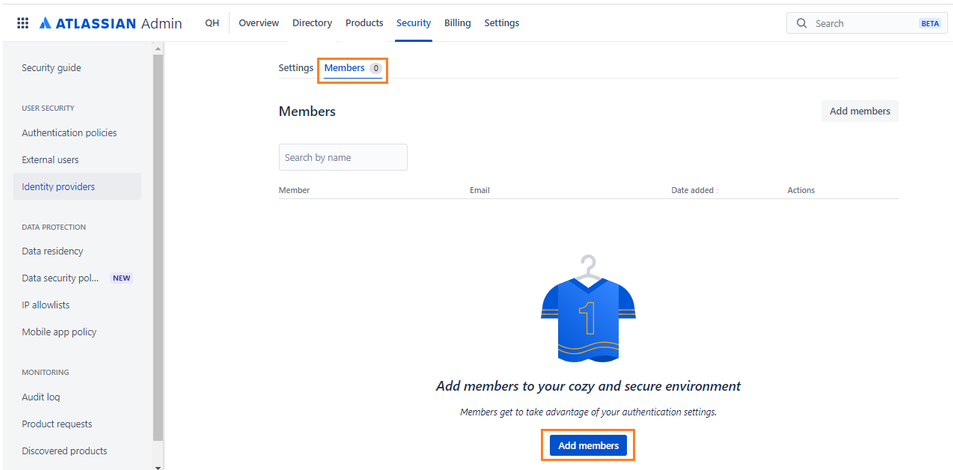
- Click the Update to save the policy.