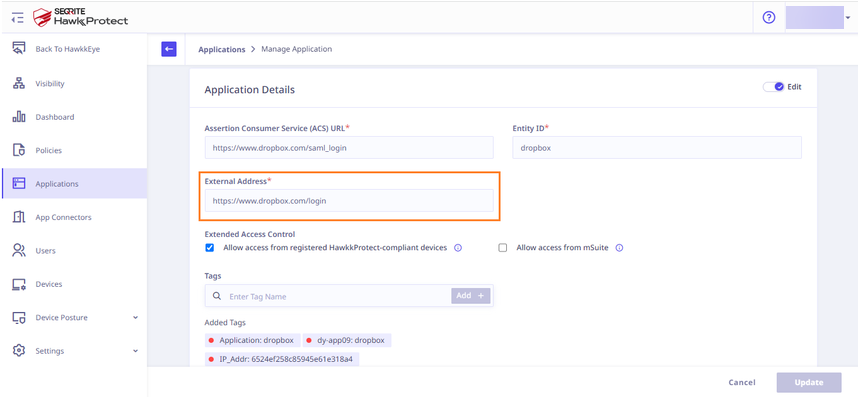The purpose of this document is to provide instructions on how to configure and manage Dropbox to enable SAML integration.
1. Adding the SaaS application to Seqrite ZTNA
To add the SaaS application, follow these steps:
- Log into Seqrite ZTNA admin console.
- Navigate to the Applications section.
- Navigate to the SaaS Applications tab and click.
- To add Slack application click Browse SaaS Application Catalog.
- Click Add + of Dropbox application card.
- Enter the Application Name. Provide the Application Description and Logo, if any.
- Select the following checkboxes as appropriate to control access from managed laptops, desktops, or mobile devices.
- Allow access from registered Seqrite ZTNA-compliant devices:
Only users with registered Seqrite ZTNA-compliant devices (on which the HwakkProtect agent is installed and active), including desktops and laptops, can access the applications. - Allow access from mSuite:
Mobile users are able to access applications only through the Workspace. To know more about accessing SaaS application through mSuite Workspace, see mSuite Documentation.
Note: iOS is not supported; iOS users can access applications outside the Workspace also.
- Allow access from registered Seqrite ZTNA-compliant devices:
- Click Add to add the application.
2. Configure domain federation for Dropbox
To configure domain federation for Dropbox, follow these steps:
- Access the Dropbox admin console and proceed to Admin Console → Settings. Select the Single-sign-on option.
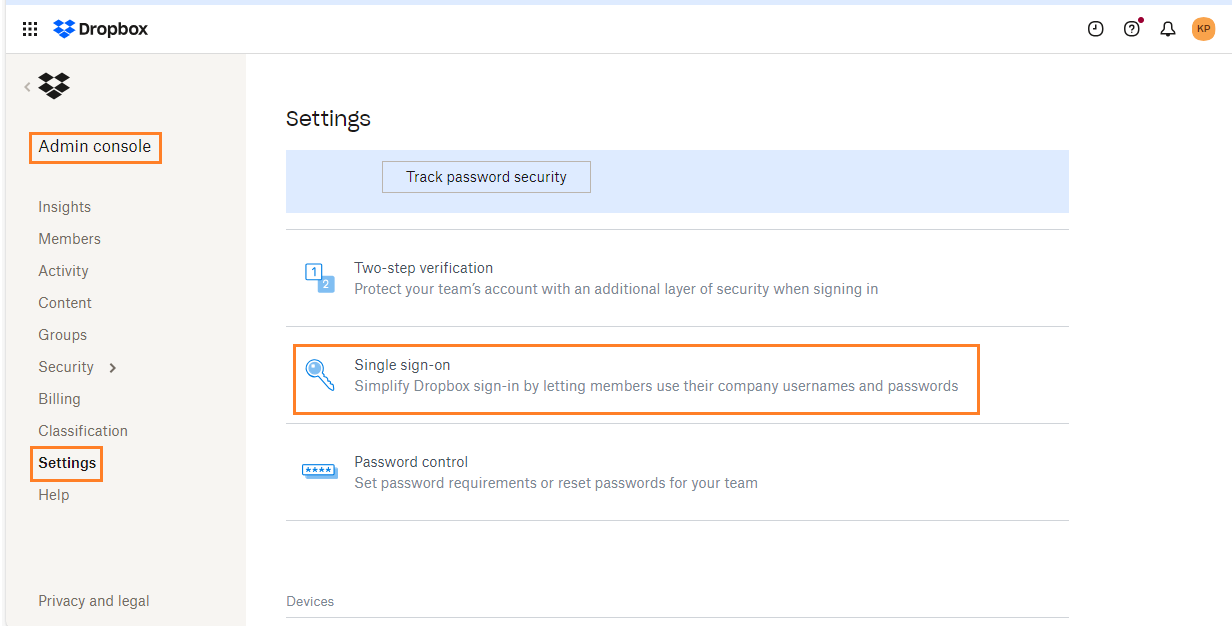
- Open the Seqrite ZTNA** Admin Console** and go to Applications → SaaS Applications. Choose the Dropbox application and click the Manage option. Copy the Login URL, Logout URL, and Certificate from the Seqrite ZTNA Dropbox application.
- Paste the copied Login URL, Logout URL, and Certificate into the Single Sign-on settings of Dropbox.
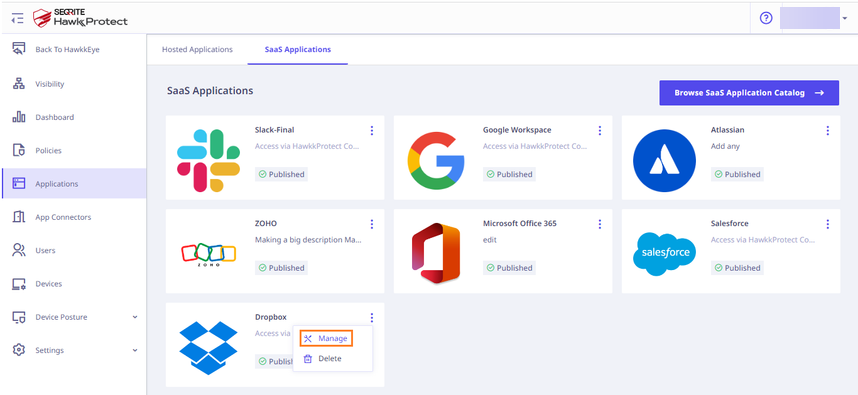
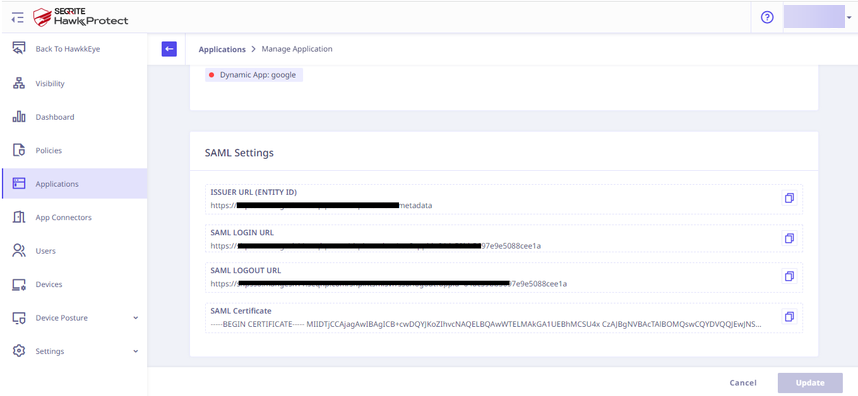
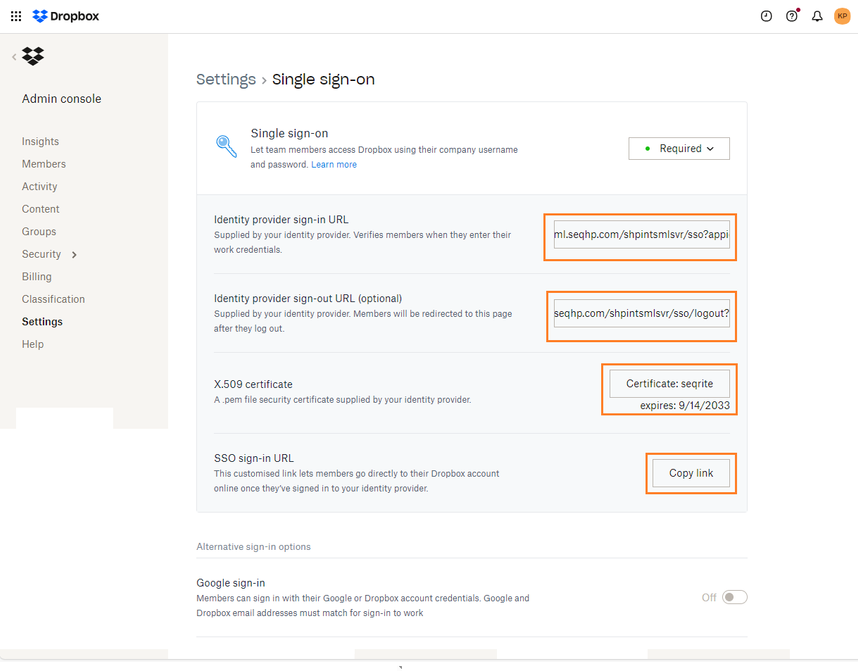
- Copy the SSO sign-in URL from Dropbox's Single Sign-on settings and paste it into the External Address field of the Seqrite ZTNA Dropbox application.