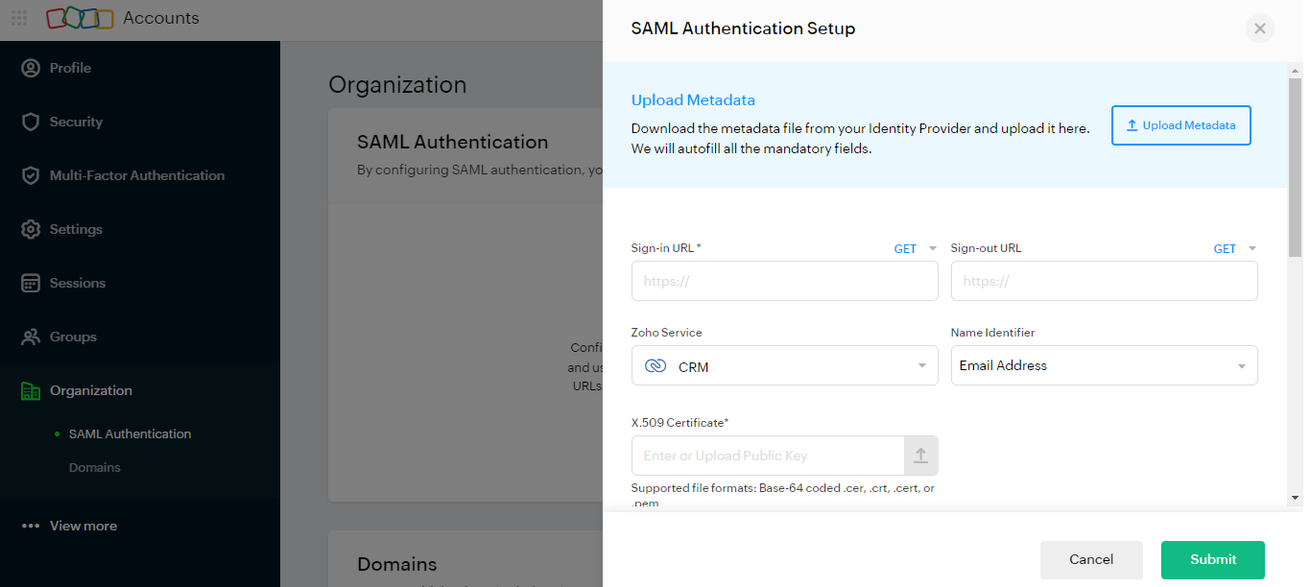The purpose of this document is to provide instructions on how to configure and manage Zoho to enable SAML integration.
- Adding a domain to Zoho
- Adding the SaaS application to Seqrite ZTNA
- Configuring domain federation for Zoho
1. Adding a domain to Zoho
To add the domain in Zoho, refer the following document.
Add and verify domain
2. Adding the SaaS application to Seqrite ZTNA
To add the SaaS application, follow these steps:
- Log into Seqrite ZTNA admin console.
- Navigate to the Applications section.
- Navigate to the SaaS Applications tab and click.
- To add Zoho application click Browse SaaS Application Catalog.
- Click Add + of Zoho application card.
- Enter the Application Name. Provide the Application Description and Logo, if any.
- Log into Zoho accounts. Navigate to Organization → SAML Authentication section and download Metadata.
- Open the metadata file in the browser and copy AssertionConsumerService (ACS URL)
- Paste this ACS URL in the Assertion Consumer Service (ACS) URL field in Seqrite ZTNA.
- Select the following checkboxes as appropriate to control access from managed laptops, desktops, or mobile devices.
- Allow access from registered Seqrite ZTNA-compliant devices:
Only users with registered Seqrite ZTNA-compliant devices (on which the HwakkProtect agent is installed and active), including desktops and laptops, can access the applications. - Allow access from mSuite:
Mobile users are able to access applications only through the Workspace. To know more about accessing SaaS application through mSuite Workspace, see mSuite Documentation.
Note: iOS is not supported; iOS users can access applications outside the Workspace also.
- Allow access from registered Seqrite ZTNA-compliant devices:
- Click Add to add the application.
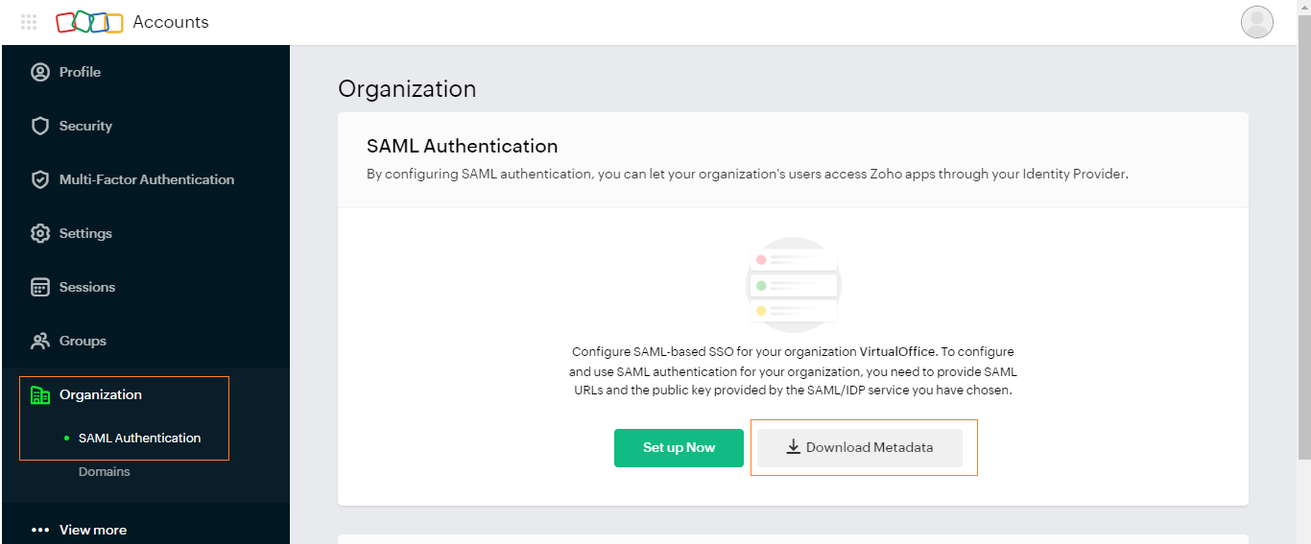

Note☛
In case of custom SSL certificate, add CNAME record of Site DNS and shpsso.yourdomain.com in your domain’s DNS records.
3. Configuring domain federation for Zoho
To configure domain federation for Zoho, follow these steps:
- After adding the application, click the Manage option from the popup menu to check the SAML settings.
- In the HwakkProtect Admin Console, copy the Login URL and Logout URL from the SAML settings and paste them into the Zoho.
- Select the Zoho Service CRM.
- Select the Name Identifier Email Address.
- Copy the certificate from the HwakkProtect Admin Console and upload it to Zoho.
- Click Save.