The purpose of this document is to provide instructions on how to configure and manage GitHub to enable SAML integration.
1. Adding the SaaS application to Seqrite ZTNA
To add the SaaS application, follow these steps:
- Log into Seqrite ZTNA admin console.
- Navigate to the Applications section.
- Navigate to the SaaS Applications tab and click.
- To add Slack application click Browse SaaS Application Catalog.
- Click Add + of GitHub application card.
- Enter the Application Name. Provide the Application Description and Logo, if any.
- Select the following checkboxes as appropriate to control access from managed laptops, desktops, or mobile devices.
- Allow access from registered Seqrite ZTNA-compliant devices:
Only users with registered Seqrite ZTNA-compliant devices (on which the Seqrite ZTNA agent is installed and active), including desktops and laptops, can access the applications. - Allow access from mSuite:
Mobile users are able to access applications only through the Workspace. To know more about accessing SaaS application through mSuite Workspace, see mSuite Documentation.
Note: iOS is not supported; iOS users can access applications outside the Workspace also.
- Allow access from registered Seqrite ZTNA-compliant devices:
- Click Add to add the application.
2. Configuring SAML Integration for GitHub Enterprise
To configure the SAML Integration for GitHub Enterprise, follow these steps:
- Log in to your GitHub account with administrative access.
- Click on your profile and select Your Organizations from the profile dropdown.
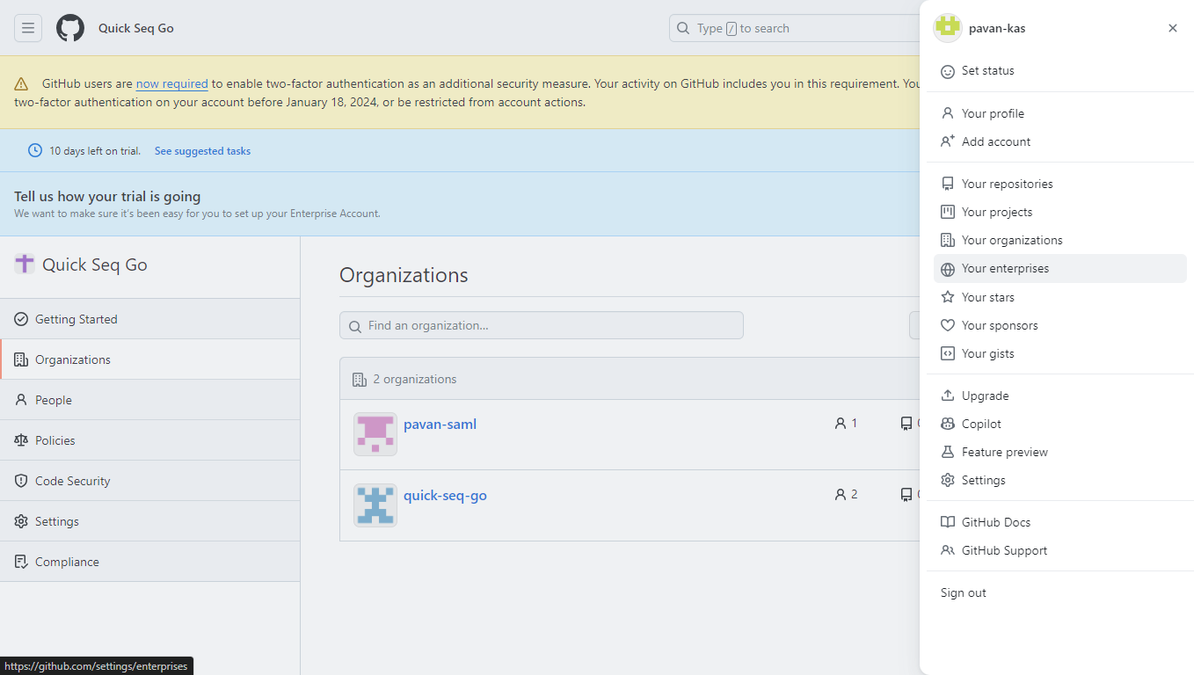
- Within the organizations, locate and click on the Enterprise from the profile dropdown.
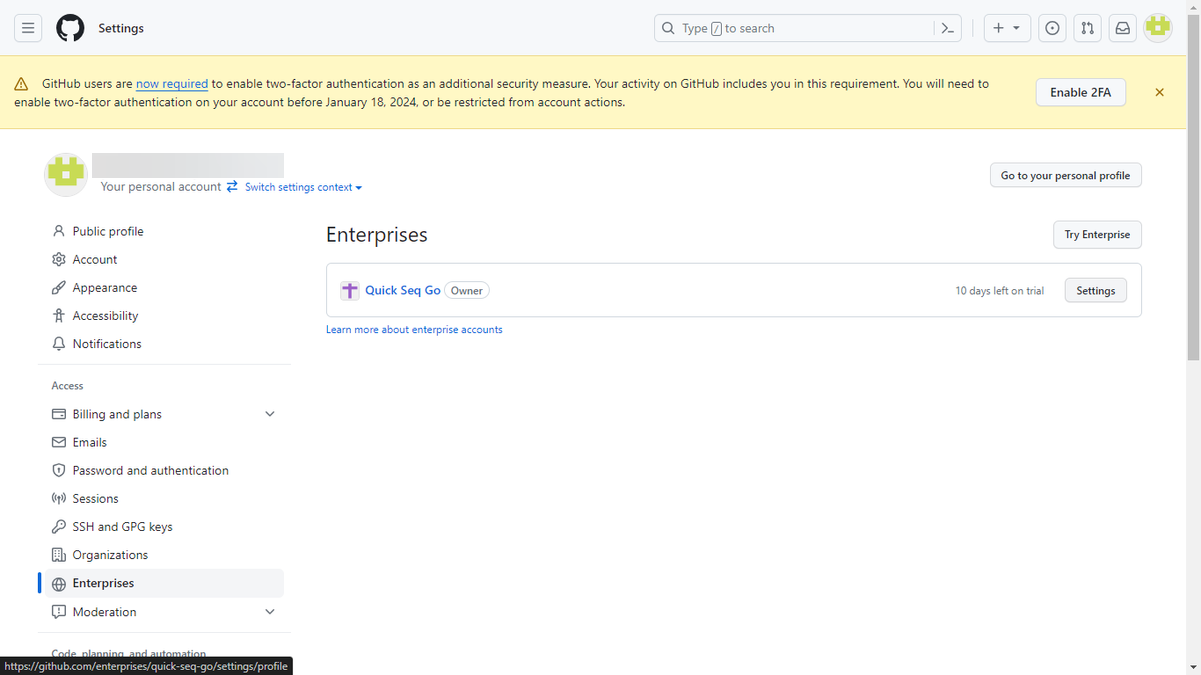
- Click the Settings under the list of enterprises.
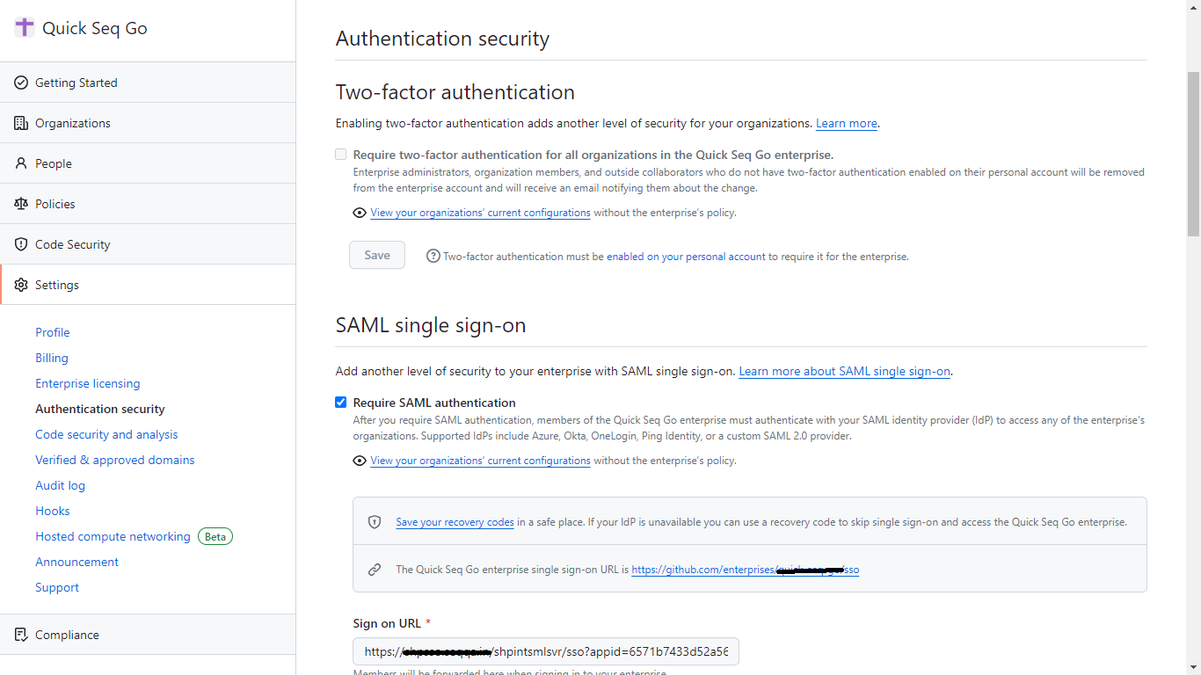
- Navigate to Authentication Security.
- Enable SAML Single Sign-on by checking the corresponding checkbox.
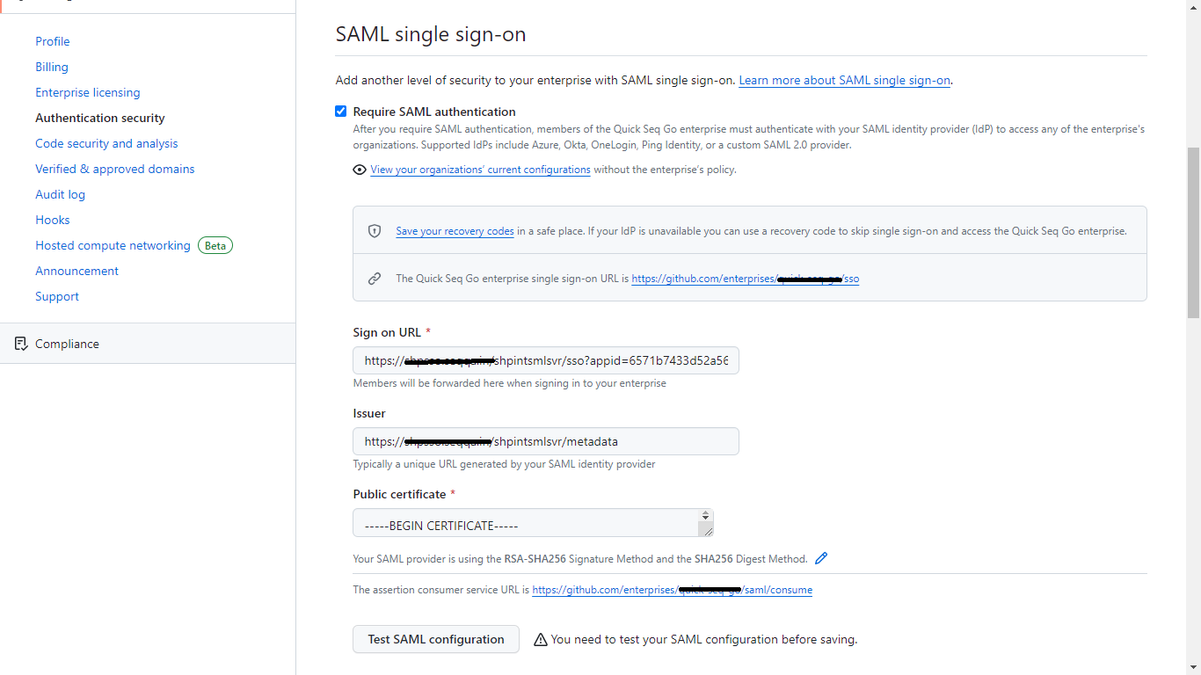
- Copy the Sign-on URL, Issuer URL, and Public Certificate from the SAML Settings of the GitHub SaaS Application in the Seqrite ZTNA Admin Console. Paste these values in the respective fields on the GitHub SAML settings page.
- Copy the Assertion Consumer Service (ACS) URL from the GitHub SAML Page (located below the Certificate Field). Paste this URL in the GitHub SaaS Application Details in the Seqrite ZTNA Admin Console.
- Copy the Organization Single Sign-on URL from the SAML Page of the Admin console. Paste this URL in the Entity ID and External Address fields of the GitHub SaaS Application in the Seqrite ZTNA Admin Console.
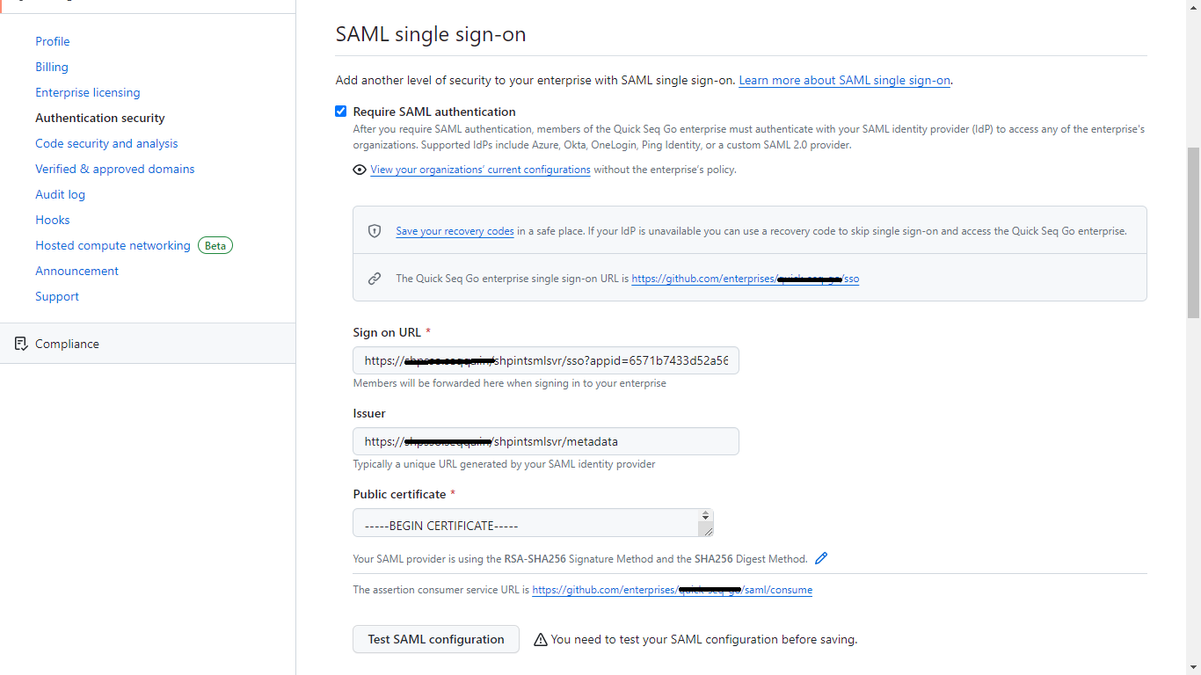
- Click the Test SAML Configuration. Ensure you have created a policy in Seqrite ZTNA before testing the SAML configuration.
- After a successful SAML SSO configuration test, select the checkbox for Require SAML SSO.
- Click the Save to save the changes.

