Certificates allow users to access the gateway before accessing the organization applications.

Note:
Only one type of certificate can be added at a time.
On this page, the following information is displayed.
| Column Name | Description |
|---|---|
| Certificate Name | Certificate name. |
| Type | Type of certificate, whether custom or auto-generated. |
| State | Current state of the certificate. |
| Valid Upto | Certificate validity date. |
| Certificate Description | Certificate description, if any. |
| Add Certificate | To add a new certificate. |
Click the Certificate Name column to sort the available certificates in alphabetical order.
Actions available with certificates
When you hover over each certificate name, the following options are displayed on extreme right.
| Action Icon | Action Label | Description |
|---|---|---|
 |
Edit | To edit the certificate name and description. |
 |
Delete | To delete the certificate. |
 |
Side bar | To view the details of the certificate. |
- Bulk actions: Select the check boxes in front of the certificate names to delete the selected certificates.
Click a certificate name to display the following information.
| Fields | Description |
|---|---|
| Name | Certificate name |
| Description | Certificate description. |
| Email ID | Email ID. |
| Valid From | Date from which the certificate is valid. |
| Valid To | Date till which the certificate is valid. |
| Subject | Subject name. |
| Thumbprint | The string used to identify a certificate. |
| Issuer | Issuer of the certificate. |
| Subject Alternative Name(s) | Alternate subject name. |
| Country | Country of origin for the certificate. |
| State | State of origin for the certificate. |
| Locality | Locality where the certificate file is stored. |
| Organization | Organization name available in the certificate. |
Adding a certificate
To add a certificate, follow these steps.
- Go to the Seqrite ZTNA portal. Navigate to Settings > Certificates in the left navigation pane.
- Click Add Certificate. A drop down menu appears.
- Select from the available two options.
- Enter the certificate name.
- Enter the certificate description.
- Paste the certificate body file content.
- Upload the certificate chain file.
The certificate chain file is used if there are multiple entries in a certificate file. - Paste the private key file content.
- Enter the site domain name.
- Enter the passphrase.
Passphrase is required for an encrypted private key file. - Enter the certificate name.
- Enter the certificate description.
- Enter the organization name.
- Enter the site domain name.
- After this is done, click Add Certificate.
Note:
Only custom certificate can be added to integrate ADFS IdP type with Seqrite ZTNA.
Adding a custom certificate
If you select Custom Certificate, a new page appears.
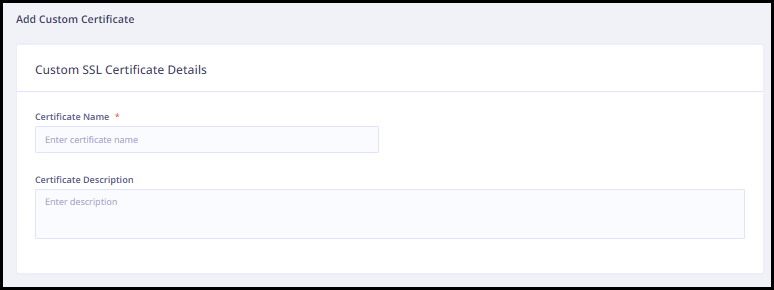
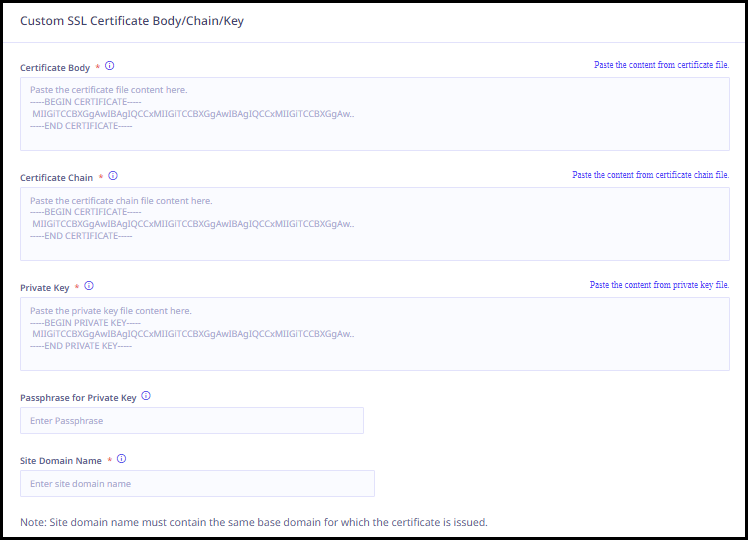
Enter the following certificate details.
Adding an auto-generated certificate
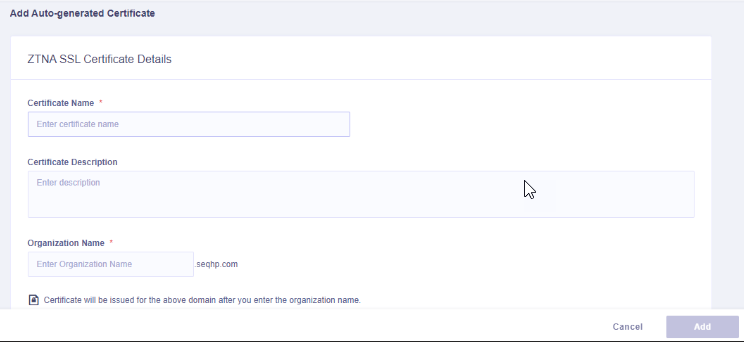
Enter the following certificate details.

