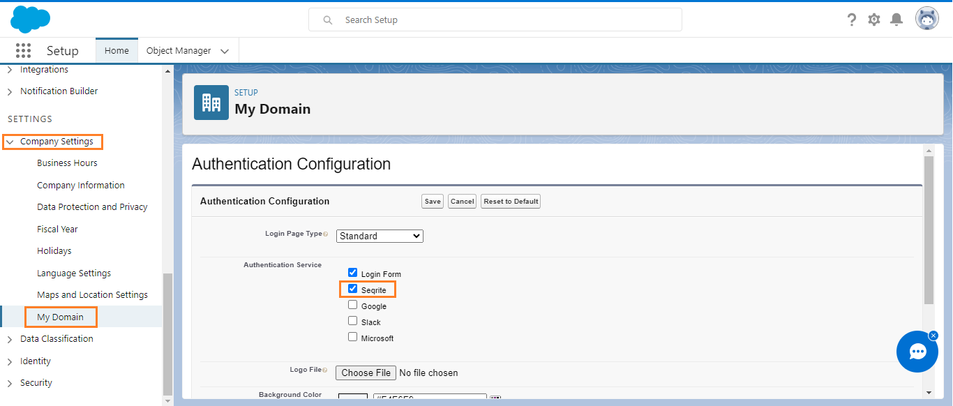The purpose of this document is to provide instructions on how to configure and manage Salesforce to enable SAML integration.
1. Adding the SaaS application to Seqrite ZTNA
To add the SaaS application, follow these steps:
- Log into Seqrite ZTNA admin console.
- Navigate to the Applications section.
- Navigate to the SaaS Applications tab and click.
- To add Salesforce application click Browse SaaS Application Catalog.
- Click Add + of Salesforce application card.
- Enter the Application Name. Provide the Application Description and Logo, if any.
- Select the following checkboxes as appropriate to control access from managed laptops, desktops, or mobile devices.
- Allow access from registered Seqrite ZTNA-compliant devices:
Only users with registered Seqrite ZTNA-compliant devices (on which the Seqrite ZTNA agent is installed and active), including desktops and laptops, can access the applications. - Allow access from mSuite:
Mobile users are able to access applications only through the Workspace. To know more about accessing SaaS application through mSuite Workspace, see mSuite Documentation.
Note: iOS is not supported; iOS users can access applications outside the Workspace also.
- Allow access from registered Seqrite ZTNA-compliant devices:
- Click Add to add the application.
2. Configure domain federation for Salesforce
To configure domain federation for Salesforce, follow these steps:
- Log in to the Salesforce admin console. Click on the settings icon and select the Open Advanced Setup button.
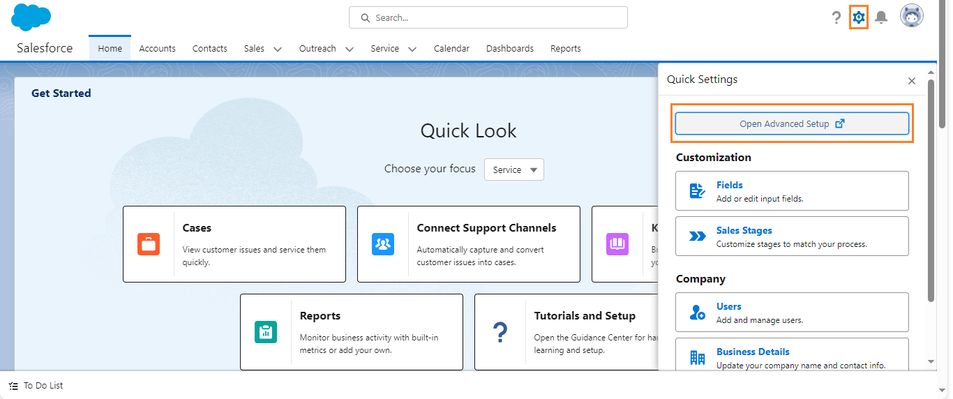
- Navigate to Identity -> Single Sign-On Settings.
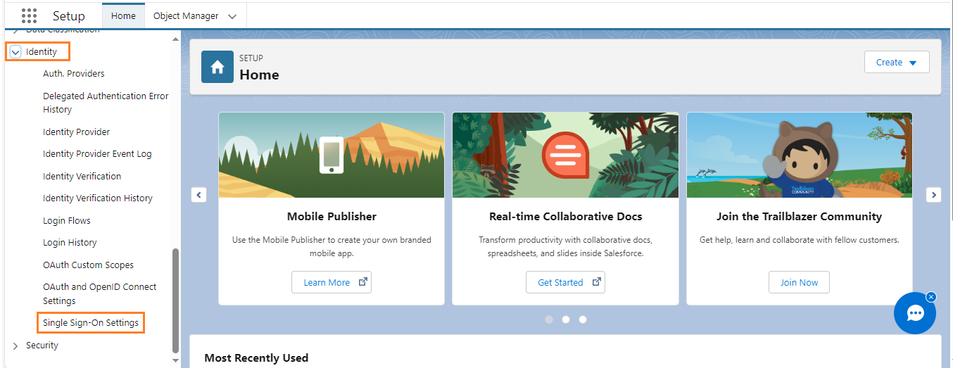
- Click the Edit button, then select SAML Enabled. Save the settings.
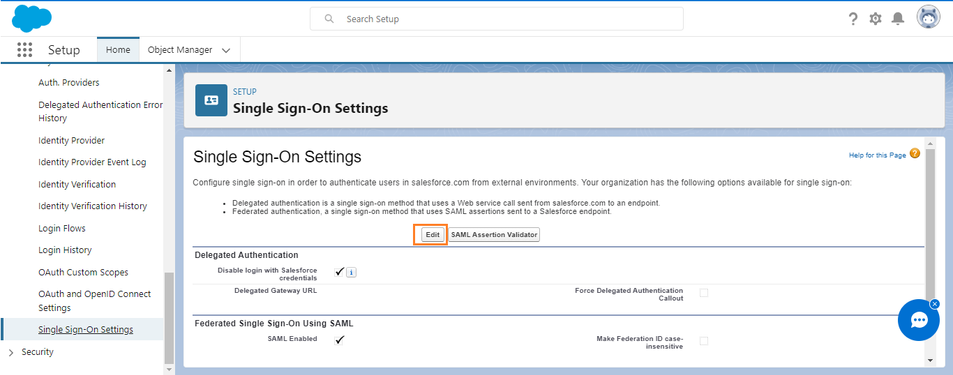
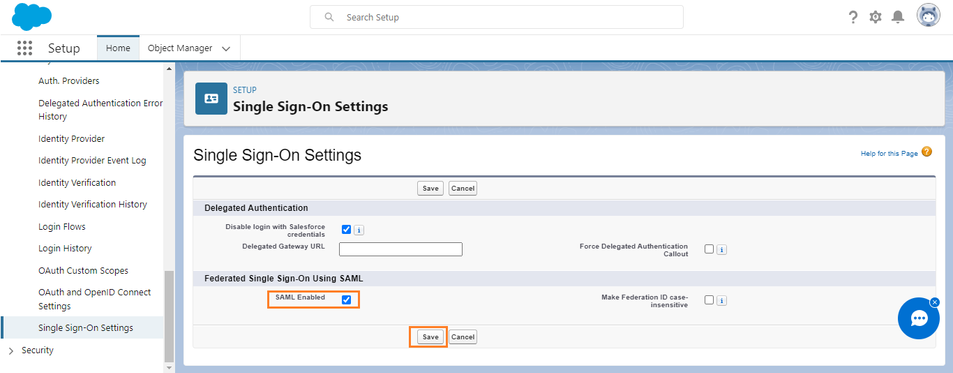
- Click New to add SAML settings.
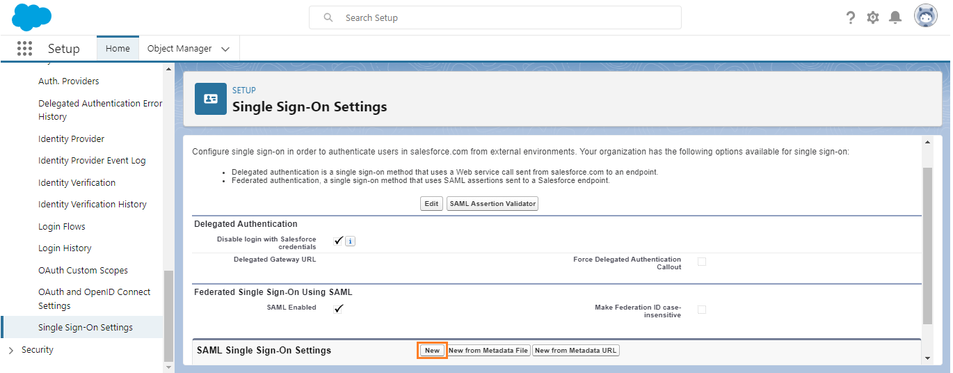
- Enter the Name and API Name as “Seqrite”. Copy the Issuer URL, Login URL, Logout URL, and Certificate from the Seqrite ZTNA Salesforce application and paste them into the corresponding fields.
- Enter https://
.my.salesforce.com if you are using a custom domain; otherwise enter https://login.salesforce.com , then save the settings.
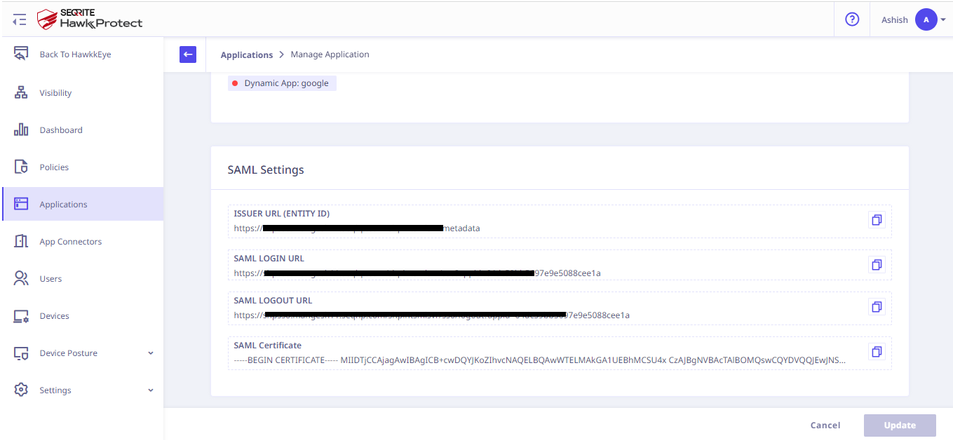
- After saving the settings, copy Login URL from SAML settings and paste into ACS URL and External Address of Seqrite ZTNA Salesforce configuration.
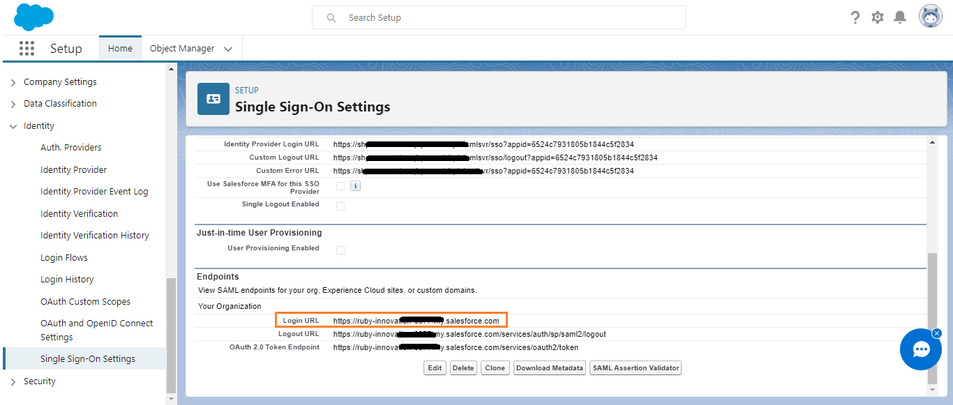
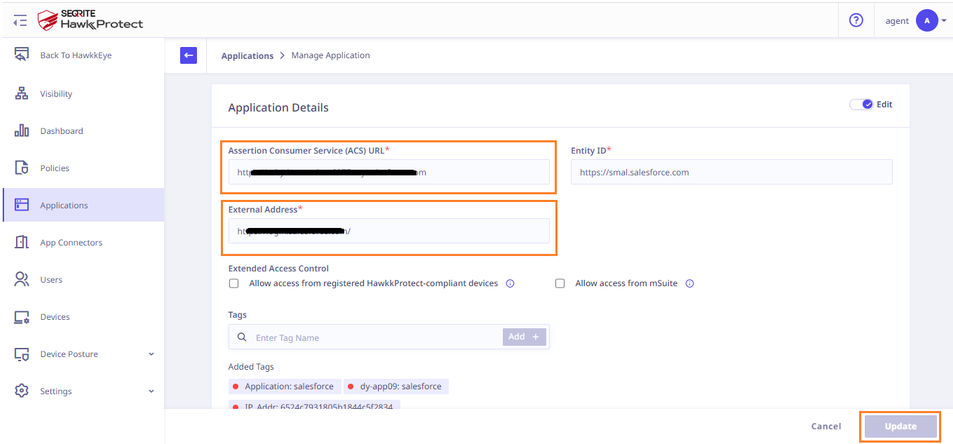
- Navigate to Company Settings → My Domain. Under Authentication Configuration, select the Authentication Service as “Seqrite”.