This page displays status of all the Secondary Severs under the Master Server. You can edit or delete the Secondary Server.
If the EPS server is not connected to any Secondary Server, Manage Secondary Severs page is not visible.
Master and Secondary Server
Master Server is the EPS server that can manage local clients and Secondary Servers installed in different locations.
A Secondary Server is a type of server that serves as an addition to the Master Server. The Secondary Server has the same features and capabilities as the Master Server. It can be installed at different locations. It manages local clients and it reports important statistics to the Master Server.
Benefits of Secondary Server
With the help of the Secondary Servers, you can manage a large number of endpoints. If the network is distributed in geographical different areas, the Secondary Server plays an important role. For each location, you can have a Secondary Server, which manages all the endpoints at that location. All the Secondary Servers are managed by one Master Server.
In EPS 7.6, Master and multi-level Secondary Server architecture can be used. As per your geographical locations, multiple and multi-level Secondary Servers are possible as per your requirement.
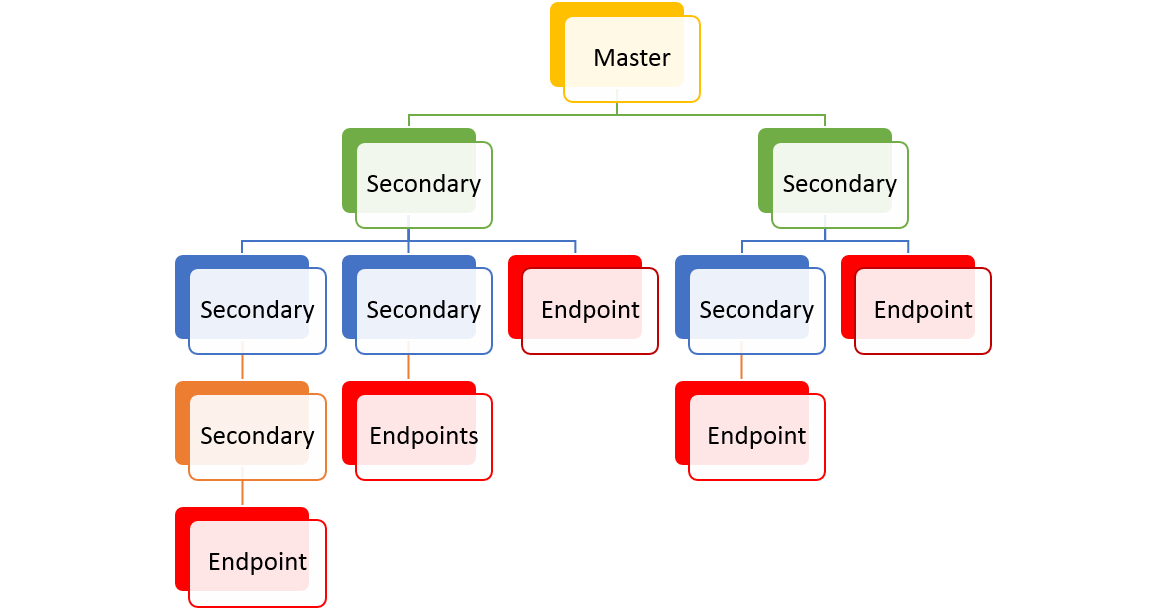
Figure: Example of Master and multi-level Secondary Server architecture
Installing the Secondary Server
- While installing Seqrite Endpoint Security server, you can select whether you want to install the Master Server or Secondary Server. Remaining installation steps remain the same for both types of server.
- After you install the Secondary Server, on the Home page, go to Manage Secondary Servers tab. The cards of the installed Secondary servers appear.
- Click Approve to assign the licenses and policy.
- The Assign Policy & License dialog opens. Select the policy from the list.
- Enter number of Endpoints and DLP licenses.
- Click Submit & Approve.
Viewing information of the Secondary Servers
The information of the Secondary Servers is displayed in the card format. Each card represents one Secondary Server.
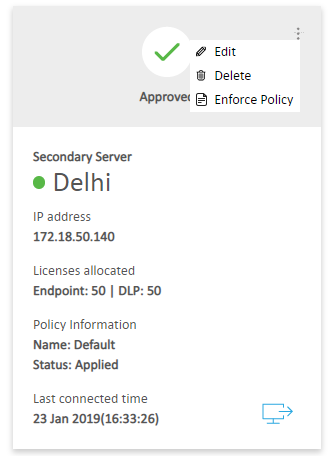
The card displays the following information,
| Feature | Description |
|---|---|
| Status | Displays one of the following status of the Secondary Server, · Approved · Approval Pending · Deny · Red dot indicates status is offline. If the last connected time of Secondary server with the Master/parent server exceeds 2 hours, the status is shown as offline. · Green dot indicates online status |
| Secondary Server | Displays name of the Secondary Server. |
| IP address | Displays IP address of the Secondary Server. |
| Licenses allocated | Displays number of EPS licenses and number of DLP (Data Loss Protection) licenses. |
| Policy Information | Displays the following information about the policy assigned to the Secondary Server: Name – name of the policy Status – status of the policy, either Approved or pending |
| Last connected time | Displays date and time when the Secondary Server is last connected to the Master Server. |
| Edit | You can edit the information about the Secondary Server with help of the Edit option in the ellipsis icon. |
| Delete | You can delete the Secondary Server with help of the Delete option in the ellipsis icon. |
| Enforce Policy | You can enforce the policy on the Secondary Servers with help of the Enforce Policy option in the ellipsis icon. At the Secondary Server, the enforced policy is applied to the default group and its secondary servers if present. |
| Go to Server | This icon redirects you directly to the home page of the Secondary Server. |
Managing the Secondary Server
You can edit or delete the secondary server with help of the options in the ellipsis icon. You can also enforce a policy on the Secondary Server.
Editing the Secondary Server
To edit the Secondary Server, follow these steps:
- On the Home page, go to Manage Secondary Servers tab. The cards of the installed Secondary servers appears.
- Click Edit from the ellipsis icon at the right corner.
- The Edit Server Details dialog opens. You can edit the following,
- Name of the Secondary Server
- Assigned policy to the Secondary Server – If you change the policy, a confirmation message is displayed. Click Yes to enforce the policy on the Secondary Server.
- Number of Endpoint licenses or DLP licenses
- Click Submit.
Deleting the Secondary Server
To delete the Secondary Server, follow these steps:
- On the Home page, go to Manage Secondary Servers tab. The cards of the installed Secondary servers appears.
- Click Delete from the ellipsis icon at the right corner. A confirmation message is displayed.
- Click Yes.
The Secondary Server is deleted.
Enforcing the policy
To enforce the policy on the Secondary Server, follow these steps:
- On the Home page, go to Manage Secondary Servers tab. The cards of the installed Secondary servers appears.
- Click Enforce Policy from the ellipsis icon at the right corner. A confirmation message is displayed.
- Click Yes.
The policy is enforced on the Secondary Servers.

